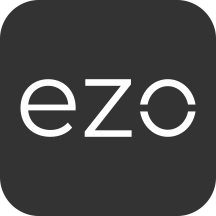Software Licenses
- Create Software License
- Update Software License
- Reconcile Software License
- Search Software License
- Filter Software License
- Activate Software License
- Terminate Software License
- Retrieve All Software Licenses
- Retrieve Detail of Software License
- Add Seats To Software License
- Remove Seats From Software License
- Update Existing Entitlements
- Retrieve Custom Fields
Introduction
AssetSonar API is made available to all paying clients to allow for custom integrations. Fair usage policy applies.
For the API setting to work, Account Owner must be logged in. To get started, go to Settings --> Add Ons --> API Integration --> Select Enabled (disabled by default). Once done, generate an Access Token.
The Access Token will be used to authenticate each request. Please ensure that you keep this secret and regenerate if it is compromised. For security purposes, have each request made over SSL i.e. https. The access token should be provided in the http headers for all requests.
For issues and bug reports, email us at info@assetsonar.com.
Following constants are used in the API documentation:
Constants
<COMPANY_TOKEN> Access token generated from the Settings Page.
<SUBDOMAIN> Company name used in signup, also visible in the URL when logged in,
e.g. https://<SUBDOMAIN>.assetsonar.com/.
<ASSET_NAME> Name of an Asset, must be a minimum of 3 characters.
<GROUP_NAME> Name of a Group, must be a minimum of 3 characters.
<SUBGROUP_NAME> Name of a Subgroup, must be a minimum of 3 characters.
<GROUP_ID> Each Asset belongs to a Group, represented by a Group ID.
Click here to retrieve Groups.
<SUBGROUP_ID> Groups may have subgroups, represented by a Subgroup ID.
Click here to retrieve subgroups.
<LOCATION_NAME> Name of a Location, must be a minimum of 3 characters.
<LOCATION_ID> Each Location has a unique Location ID. Click here to retrieve Locations.
<CITY_NAME> The name of the city that the Location is in.
<PAGE_NUM> Results returned from each API call are limited in number.
To access the subsequent results, go to the relevant page.
<ASSET#> Each Asset has a unique Asset#. Click here to retrieve all assets.
<COMMENTS> Assets, Services, Groups, etc can have comments added to them.
<USER_ID> Each User in the system has a unique User ID. Click here to retrieve all Users.
<SALVAGE_VALUE> Retired Assets require a salvage value for reporting purposes.
<QUANTITY> Quantity of Inventory when adding or removing stock.
<SOFTWARE_NAME> Name of software, must be a minimum of 1 character.
<SOFTWARE_TYPE> Type of software, must be either installed or cloud.
<PRICE> Price of Inventory per stock item when adding or removing stock.
<EMAIL_ADDRESS> Email address of a User.
<USER_FIRST_NAME> Users first name.
<USER_LAST_NAME> Users last name.
API Usage Limits for In-trial Customers
If you are an in-trial customer with AssetSonar, please note that we have defined API usage limits. You are allowed a certain number of requests (approx. 1000) per day. If this rate limit is exceeded, the API responds with an “HTTP 429 Too Many Requests” response code along with a body specifying the reason for the rate limit error. The rate limits can be detected by checking if the response code is 429.
Retry-After Header
The 429 response always includes a Retry-After header that lets you know how many seconds to wait before retrying. If you re-submit the request before the retry period expires, the request will fail and return the same or longer period.
Retry-After: 3600
Monitoring Usage
The rate limits are defined on a per day basis. Custom headers are added to each API response to allow monitoring of usage activity.
X-Rate-Limit: 1000
X-Rate-Limit-Remaining: 999
Fixed Assets
Fixed Assets are long-term Assets that need to be checked out and checked in to Users. Examples include laptops and iPhones.
Create Asset
Specify fixed_asset[name], fixed_asset[group_id] (see how to retrieve Groups) and fixed_asset[purchased_on]. These fields are mandatory. fixed_asset[location_id] in the command below is an optional field (see how to retrieve Locations). To pass custom fields, specify cust_attr[custom field name] (see how to retrieve custom fields).
curl -H "token:<COMPANY_TOKEN>" -X POST \
-d "fixed_asset[name]=<ASSET_NAME>" \
-d "fixed_asset[group_id]=<GROUP_ID>" \
-d "fixed_asset[sub_group_id]=<SUB_GROUP_ID>" \
-d "fixed_asset[purchased_on]=mm/dd/yyyy" \
-d "fixed_asset[location_id]=<LOCATION_ID>" \
-d "fixed_asset[image_url]=<IMAGE_URL>" \
-d "fixed_asset[document_urls][]=<DOCUMENT_URL1>" \
-d "fixed_asset[document_urls][]=<DOCUMENT_URL2>" \
-d "fixed_asset[identifier]=<IDENTIFICATION_NUMBER>" \
https://<SUBDOMAIN>.assetsonar.com/assets.api
You can attach up to 5 documents to an Asset when creating it. To do this, add the 5 document links
Retrieve all Assets
To retrieve all Assets, run the following command. To include item custom fields in the result, pass the optional parameter include_custom_fields
curl -H "token:<COMPANY_TOKEN>" -X GET \
-d "include_custom_fields=true" \
-d "show_document_urls=true" \
-d "show_image_urls=true" \
-d "show_document_details=true" \
https://<SUBDOMAIN>.assetsonar.com/assets.api?page=<PAGE_NUM | DEFAULT = 1>
Each page has 25 Assets. Specify PAGE_NUM to access subsequent Assets.
Retrieve checked out Assets
To retrieve all currently checked out Assets, run the following command.
curl -H "token:<COMPANY_TOKEN>" -X GET \
-d "status=checked_out" \
https://<SUBDOMAIN>.assetsonar.com/assets/filter.api?page=<PAGE_NUM | DEFAULT = 1>
Each page has 25 Assets. Specify PAGE_NUM to access subsequent Assets. The response also has the total number of pages.
Retrieve details of an Asset
Specify Asset# in the command below to retrieve details of an Asset. To include links in the result, pass show_document_urls. For image links, pass show_image_urls and to include item custom fields in the result, pass include_custom_fields in the optional parameter. To include System Details or Hardware Details, pass 'include_system_details' or 'include_hardware_details' respectively.
curl -H "token:<COMPANY_TOKEN>" -X GET \
-d "show_document_urls=true" \
-d "show_image_urls=true" \
-d "show_document_details=true" \
-d "include_custom_fields=true" \
-d "include_system_details=true" \
-d "include_hardware_details=true" \
https://<SUBDOMAIN>.assetsonar.com/assets/<ASSET#>.api
Update GPS location Coordinates of an asset
Specify the Asset# and coordinates(`latitude` and `longitude`) in the command below to track the asset location. `gps_asset_id` is an optional parameter.
curl -H "token:<COMPANY_TOKEN>" -X PATCH \
-d "gps_asset_id=<GPS_ASSET_ID>" \
-d "latitude=<LATITUDE_VALUE>" \
-d "longitude=<LONGITUDE_VALUE>" \
https://<SUBDOMAIN>.assetsonar.com/assets/<ASSET#>/gps_coordinates.api
Update Asset
Specify fixed_asset[name], fixed_asset[group_id] (see how to retrieve Groups) and fixed_asset[purchased_on]. You can also pass fixed_asset[location_id] (see how to retrieve Locations) in the command below. To pass custom fields, specify cust_attr[custom field name] (see how to retrieve custom fields).
curl -H "token:<COMPANY_TOKEN>" -X PUT \
-d "fixed_asset[name]=<ASSET_NAME>" \
-d "fixed_asset[group_id]=<GROUP_ID>" \
-d "fixed_asset[sub_group_id]=<SUB_GROUP_ID>" \
-d "fixed_asset[purchased_on]=mm/dd/yyyy" \
-d "fixed_asset[location_id]=<LOCATION_ID>" \
-d "fixed_asset[image_url]=<IMAGE_URL>" \
-d "fixed_asset[document_urls][]=<DOCUMENT_URL1>" \
-d "fixed_asset[document_urls][]=<DOCUMENT_URL2>" \
https://<SUBDOMAIN>.assetsonar.com/assets/<ASSET#>.api
You can attach up to 5 documents to an Asset when updating it. To do this, add the 5 document links.
Delete Asset
Specify the Asset# in the command below to delete an Asset.
curl -H "token:<COMPANY_TOKEN>" -X DELETE \
https://<SUBDOMAIN>.assetsonar.com/assets/<ASSET#>.api
Check in an Asset
Specify the Asset# in the command to check in an Asset (see how to retrieve Locations).
curl -H "token:<COMPANY_TOKEN>" -X PUT \
-d "checkin_values[location_id]=<LOCATION_ID>" \
-d "checkin_values[comments]=<COMMENTS>" \
-d "checkin_values[c_attr_vals][<CUSTOM_ATTRIBUTE_NAME>]=<CUSTOM_ATTRIBUTE_VALUE>" \
https://<SUBDOMAIN>.assetsonar.com/assets/<ASSET#>/checkin.api
Check out an Asset
Specify either user_id or user_email in the command for the User that you want to check out the Asset to (see how to retrieve Users). In case you specify both parameters, priority will be given to user_id.
To check out an item indefinitely, do not provide the till and till_time parameters.
curl -H "token:<COMPANY_TOKEN>" -X PUT \
-d "checkout_values[location_id]=<LOCATION_SEQUENCE_ID>" \
-d "checkout_values[comments]=<COMMENTS>" \
-d "till=<Date>" \
-d "till_time=<Time>" \
-d "checkout_values[c_attr_vals][<CUSTOM_ATTRIBUTE_NAME>]=<CUSTOM_ATTRIBUTE_VALUE>" \
https://<SUBDOMAIN>.assetsonar.com/assets/<ASSET#>/checkout.api?user_id=<USER_ID>
Retrieve Asset history
Specify the Asset# and Page# in the command below.
curl -H "token:<COMPANY_TOKEN>" -X GET \
https://<SUBDOMAIN>.assetsonar.com/assets/<ASSET#>/history_paginate.api? \
page=<PAGE_NUM | DEFAULT = 1>
Each page has 5 records. Specify PAGE_NUM to access subsequent records. The response also has the total number of pages.
Extend checkout
Specify the Asset# in the command below.
curl -H "token:<COMPANY_TOKEN>" -X PUT \
-d "till=mm/dd/yyyy" -d "till_time=hh:mm" \
https://<SUBDOMAIN>.assetsonar.com/assets/<ASSET#>/extend_checkout.api
Search
Specify the name of the Asset in the 'search' parameter (or use the # symbol followed by the Item Number, or the @ symbol followed by the Identification Number) to bring up its details. To include item custom fields in the result, pass the optional parameter include_custom_fields. Results are paginated.
curl -H "token:<COMPANY_TOKEN>" -X GET \
-d "search=<ASSET_NAME>" \
-d "facet=FixedAsset" \
-d "include_custom_fields=true" \
-d "show_document_urls=true" \
-d "show_image_urls=true" \
-d "show_document_details=true" \
-d "page=<PAGE_NUM | DEFAULT = 1>" \
https://<SUBDOMAIN>.assetsonar.com/search.api
Verification Request
To send a Verification Request to the custodian of an asset, run the following command specifying the Asset #.
curl -H "token:<COMPANY_TOKEN>" -X POST \
https://<SUBDOMAIN>.assetsonar.com/assets/<ASSET#>/verification_requests.api
To acknowledge possesion of an asset, specify User ID of the custodian and Asset # of the checked out asset. To get user_id (see Retrieve members). If response is not mentioned, then asset will be considered as 'Verified'. The condition and notes are optional parameters here.
curl -H "token:<COMPANY_TOKEN>" -X POST \
-d "user_id=<USER_ID>" \
-d "audit[response]=<RESPONSE_TYPE>" \
-d "audit[condition]"=<ASSET_CONDITION>" \
-d "audit[notes]"=<NOTES>" \
https://<SUBDOMAIN>.assetsonar.com/assets/<ASSET#>/verify_possession.api
To cancel verification of as asset, specify User ID of the custodian and Asset # of the checked out asset. To get user_id (see Retrieve members).
curl -H "token:<COMPANY_TOKEN>" -X PUT \
-d "user_id=<USER_ID>" \
https://<SUBDOMAIN>.assetsonar.com/assets/<ASSET#>/cancel_verification.api
Mass Verification Requests
To send a Verification Request to the custodians of mutiple assets, specify seqs parameter as comma separated values of assets numbers and run the following command.
curl -H "token:<COMPANY_TOKEN>" -X POST \
-d "seqs=<ASSET1_ID>,<ASSET2_ID>,<ASSET3_ID>..." \
-d "audit[notes]=<NOTES>" \"
https://<SUBDOMAIN>.assetsonar.com/assets/mass_verification_requests.api
To acknowledge custody of mutiple assets, specify User ID of the custodian and specify seqs parameter as comma separated values of assets numbers of checked out assets. To get user_id (see Retrieve members). If response is not mentioned, then asset will be considered as 'Verified'. The condition and notes are optional parameters here.
curl -H "token:<COMPANY_TOKEN>" -X POST \
-d "user_id=<USER_ID>" \
-d "seqs=<ASSET1_ID>,<ASSET2_ID>,<ASSET3_ID>..." \
-d "audit[response]=<RESPONSE_TYPE>" \
-d "audit[condition]"=<ASSET_CONDITION>" \
-d "audit[notes]"=<NOTES>" \
https://<SUBDOMAIN>.assetsonar.com/assets/mass_verify_possessions.api
To cancel verification of mutiple assets, specify User ID of the custodian and specify seqs parameter as comma separated values of assets numbers of checked out assets. To get user_id (see Retrieve members).
curl -H "token:<COMPANY_TOKEN>" -X PATCH \
-d "user_id=<USER_ID>" \
-d "seqs=<ASSET1_ID>,<ASSET2_ID>,<ASSET3_ID>..." \
https://<SUBDOMAIN>.assetsonar.com/assets/mass_cancel_verifications.api
To view last verification status of mutiple assets specify seqs parameter as comma separated values of assets numbers of checked out assets and run the following command.
curl -H "token:<COMPANY_TOKEN>" -X GET \
-d "seqs=<ASSET1_ID>,<ASSET2_ID>,<ASSET3_ID>..." \
https://<SUBDOMAIN>.assetsonar.com/assets/verification_status.api
Retire Asset
The fixed_asset[retired_on] and fixed_asset[retire_reason_id] (learn how to retrieve all retire reasons) fields are mandatory; the fixed_asset[salvage_value] is an optional parameter.
curl -H "token:<COMPANY_TOKEN>" -X PUT \
-d "fixed_asset[salvage_value]=<SALVAGE_VALUE>" \
-d "fixed_asset[retired_on]=mm/dd/yyyy" \
-d "fixed_asset[retire_reason_id]=<RETIRE_REASON_ID>"
https://<SUBDOMAIN>.assetsonar.com/assets/<ASSET#>/retire.api
Activate retired asset
LOCATION_ID can be mandatory, optional or not required based on company settings.
curl -H "token:<COMPANY_TOKEN>" -X PUT \
-d "fixed_asset[location_id]=<LOCATION_ID>" \
https://<SUBDOMAIN>.assetsonar.com/assets/<ASSET#>/activate.api
Filters
Filters can be applied to retrieve Fixed Assets. Specify the filter_param_val and status in the following command.
curl -H "token:<COMPANY_TOKEN>" -X GET \
-d "show_document_urls=true" \
-d "include_custom_fields=true" \
-d "show_image_urls=true" \
-d "show_document_details=true" \
"https://<SUBDOMAIN>.assetsonar.com/assets/filter.api?&status=<FILTER_OPTION>filter_param_val=<FILTER_PARAM_VALUE>&page=<PAGE_NUM | DEFAULT = 1>"
Each page has 25 Assets. Specify PAGE_NUM to access subsequent Assets. The response also has the total number of pages.
Options for status include:
available, assets_being_serviced, availability_range, checked_out, checkin_overdue,
checkin_due_today, due_today, group, items_in_order, location, my_pending_audit,
my_possessions, my_user_listing, outside_user_listing, overdue, pending audit,
possessions_of, possessions_of_email, product_model_number, reservation_starting_today,
retired and update_time, type.
For filter options like available, filter_param_val is not required. For example, the command for retrieving available Asets is:
curl -H "token:<COMPANY_TOKEN>" -X GET \
"https://<SUBDOMAIN>.assetsonar.com/assets/filter.api? \
status=available&page=<PAGE_NUM | DEFAULT = 1>"
However, for filter options like possessions_of where extra information is required, you need to specify the filter_param_val as well. For example, in the case of possessions_of, filter_param_val will be the ID for the User whose Assets you want to retrieve. So the command will be:
curl -H "token:<COMPANY_TOKEN>" -X GET \
"https://<SUBDOMAIN>.assetsonar.com/assets/filter.api? \
status=possessions_of&filter_param_val=<USER_ID> \
&page=<PAGE_NUM | DEFAULT = 1>"
Example
The command to check availability of Assets will be:
curl -H "token:<COMPANY_TOKEN>" -X GET \
-d "status=availability_range"" \
-d "filter_param_val=<START_DATE>~<END_DATE>" \
https://<SUBDOMAIN>.assetsonar.com/assets/filter.api
Filter by Subgroup
To filter details by a specific Subgroup, run the following command:
API command here:
curl -H "token:<COMPANY_TOKEN>" -X GET \
-d "show_document_urls=true" \
-d "show_image_urls=true" \
-d "show_document_details=true" \
-d "status=<FILTER_OPTION>" \
-d "filter_param_val=<GROUP_ID>" \
-d "sub_group_param_val=<SUB_GROUP_ID>" \
-d "page=<PAGE_NUM | DEFAULT = 1>" \
https://<SUBDOMAIN>.assetsonar.com/assets/filter.api
Define the parameters mentioned below in the above command:
- FILTER_OPTION: Choose "group" from the above list of "Options for Status".
- GROUP_ID: Specify the <group_ID> of the Group associated with the Subgroup details you are retrieving.
- SUBGROUP_ID: Specify the <subgroup_ID> of the Subgroup details you are retrieving.
Custom Filters
Applying custom filters to fixed assets is a two-step process:
Step 1: Retrieve IDs of all the custom filters for the given asset type i.e. fixed assets in this case using the command below
curl -H "token:<COMPANY_TOKEN>" -X GET \
-d "assets_type=fixed_assets" \
https://<SUBDOMAIN>.assetsonar.com/custom_filters.api
Step 2: To apply the custom filter, specify the preferred ID in custom_filter_id, and enter it in status and filter param val for the command below. Moreover specifying assets_type is mandatory.
curl -H "token:<COMPANY_TOKEN>" -X GET \
-d "show_document_urls=true" \
-d "include_custom_fields=true" \
-d "show_image_urls=true" \
-d "show_document_details=true" \
-d "assets_type=fixed_assets" \
"https://<SUBDOMAIN>.assetsonar.com/assets/filter.api? \
status=custom_filter_<custom_filter_id>&filter_param_val=<custom_filter_id> \
&page=<PAGE_NUM | DEFAULT = 1>"
Reserved Dates
Specify the Asset # in the command below to retrieve reserved dates of the Asset.
curl -H "token:<COMPANY_TOKEN>" -X GET \
https://<SUBDOMAIN>.assetsonar.com/assets/<Asset#>/reserved_dates.api
Cancel Item Reservation
Specify the Reservation Request ID in the command below to cancel the reservation. Reservation Request ID can be retreived from Reservation Requests - Retrieve Requests API.
curl -H "token:<COMPANY_TOKEN>" -X PATCH \
https://<SUBDOMAIN>.assetsonar.com/checkout_requests/<ID#>/cancel_reservation.api
Inventory
Inventory is fast moving and consumable. It's added or removed in terms of stock. Examples include printer paper and pens that are consumed rather than assigned for possession. Inventory items are also referred to as Volatile Assets.
Create Inventory
Specify volatile_asset[name] and volatile_asset[group_id] (see how to retrieve Groups). These fields are mandatory.
You can also pass volatile_asset[location_id] (see how to retrieve Locations) in the command below. To pass custom fields, specify cust_attr[custom field name] (see how to retrieve custom fields).
curl -H "token:<COMPANY_TOKEN>" -X POST \
-d "volatile_asset[name]=<ASSET_NAME>"" \
-d "volatile_asset[group_id]=<GROUP_ID>" \
-d "volatile_asset[location_id]=<LOCATION_ID>" \
-d "volatile_asset[image_url]=<IMAGE_URL>" \
-d "volatile_asset[document_urls][]=<DOCUMENT_URL1>" \
-d "volatile_asset[document_urls][]=<DOCUMENT_URL2>" \
-d "volatile_asset[identifier]=<IDENTIFICATION_NUMBER>" \
https://<SUBDOMAIN>.assetsonar.com/inventory.api
You can attach up to 5 documents to an Inventory item when creating it. To do this, add the 5 document links.
Retrieve all Inventory items
To retrieve all inventory items, run the following command. To include item custom fields in the result, pass the optional parameter include_custom_fields.
curl -H "token:<COMPANY_TOKEN>" -X GET \
-d "include_custom_fields=true" \
-d "show_document_urls=true" \
-d "show_image_urls=true" \
-d "show_document_details=true" \
https://<SUBDOMAIN>.assetsonar.com/inventory.api?page=<PAGE_NUM | DEFAULT = 1>
Each page has 25 Inventory items. Specify PAGE_NUM to access subsequent Inventory items. The response also has the total number of pages.
Retrieve details of an Asset
Specify Asset# in the command below to retrieve details of an Asset.
curl -H "token:<COMPANY_TOKEN>" -X GET \
-d "show_document_urls=true" \
-d "show_image_urls=true" \
-d "show_document_details=true" \
https://<SUBDOMAIN>.assetsonar.com/assets/<ASSET#>.api
Retrieve Inventory details
Specify the Inventory# in the command below to retrieve details of an Inventory item. To include document links in the result, pass show_document_urls. For image link, pass show_image_urls and to include item's custom fields in the result, pass include_custom_fields in the optional parameter.
curl -H "token:<COMPANY_TOKEN>" -X GET \
-d "show_document_urls=true" \
-d "show_image_urls=true" \
-d "show_document_details=true" \
-d "include_custom_fields=true" \
https://<SUBDOMAIN>.assetsonar.com/inventory/<ASSET#>.api
Update Inventory
Specify volatile_asset[name] and volatile_asset[group_id] (see how to retrieve Groups).
You can also pass volatile_asset[location_id] (see how to retrieve Locations) in the command below.
curl -H "token:<COMPANY_TOKEN>" -X PUT \
-d "volatile_asset[name]=<ASSET_NAME>"" \
-d "volatile_asset[group_id]=<GROUP_ID>" \
-d "volatile_asset[location_id]=<LOCATION_ID>" \
-d "volatile_asset[image_url]=<IMAGE_URL>" \
-d "volatile_asset[document_urls][]=<DOCUMENT_URL1>" \
-d "volatile_asset[document_urls][]=<DOCUMENT_URL2>" \
https://<SUBDOMAIN>.assetsonar.com/inventory/<ASSET#>.api
You can attach up to 5 documents to an Inventory when updating it. To do this, add the 5 document links.
Delete Inventory
Specify the Inventory# in the command below to delete an Inventory item.
curl -H "token:<COMPANY_TOKEN>" -X DELETE \
https://<SUBDOMAIN>.assetsonar.com/inventory/<ASSET#>.api
Add Stock
Specify the line_item[quantity] and line_item[price] in the command below.
curl -H "token:<COMPANY_TOKEN>" -X POST \
-d "line_item[quantity]=<QUANTITY>" \
-d "line_item[price]=<PRICE>" \
-d "add_stock_values[c_attr_vals][<CUSTOM_ATTRIBUTE_NAME>]=<CUSTOM_ATTRIBUTE_VALUE>" \
-d "order_type=Add Stock" \
https://<SUBDOMAIN>.assetsonar.com/inventory/<ASSET#>/order.api
Transfer Stock
Specify the transfer_stock[quantity] and price in the command below. To get locations (see Retrieve locations)
curl -H "token:<COMPANY_TOKEN>" -X POST \
-d "transfer_stock[quantity]=<QUANTITY>" \
-d "price=<PRICE>" \
-d "from_location=<LOCATION_ID>" \
-d "to_location=<LOCATION_ID>" \
-d "transfer_stock[comments]=<COMMENTS>" \
https://<SUBDOMAIN>.assetsonar.com/inventory/<ASSET#>/transfer_stock.api
New Sale
Specify the line_item[quantity] and line_item[price] in the command below (see how to retrieve locations).
curl -H "token:<COMPANY_TOKEN>" -X POST \
-d "line_item[quantity]=<QUANTITY>" \
-d "line_item[price]=<PRICE>" \
-d "line_item[comments]=<COMMENTS"> \
-d "line_item[location_id]=<LOCATION_ID>" \
-d "remove_stock_values[c_attr_vals][<CUSTOM_ATTRIBUTE_NAME>]=<CUSTOM_ATTRIBUTE_VALUE>" \
-d "order_type=New Sale" \
https://<SUBDOMAIN>.assetsonar.com/inventory/<ASSET#>/order.api
Retrieve Inventory history
Specify the Inventory# and Page# in the command below.
curl -H "token:<COMPANY_TOKEN>" -X GET \
https://<SUBDOMAIN>.assetsonar.com/inventory/<ASSET#>/history.api? \
page=<PAGE_NUM | DEFAULT = 1>
Each page has 25 Inventory items. Specify PAGE_NUM to access subsequent Inventory items. The response also has the total number of pages.
Search
Specify the name of the Inventory item in the 'search' parameter (or use the # symbol followed by the Inventory Number, or the @ symbol followed by the Identification Number) to bring up its details. To include item custom fields in the result, pass optional parameter include_custom_fields. Results are paginated.
curl -H "token:<COMPANY_TOKEN>" -X GET \
-d "search=<INVENTORY_NAME>"
-d "facet=VolatileAsset"
-d "include_custom_fields=true" \
-d "show_document_urls=true" \
-d "show_image_urls=true" \
-d "show_document_details=true" \
-d "page=<PAGE_NUM | DEFAULT = 1>"
https://<SUBDOMAIN>.assetsonar.com/search.api
Filters
Filters can be applied to retrieve Volatile Assets. Specify the filter_param_val and status in the following command.
curl -H "token:<COMPANY_TOKEN>" -X GET \
-d "show_document_urls=true" \
-d "include_custom_fields=true" \
-d "show_image_urls=true" \
-d "show_document_details=true" \
"https://<SUBDOMAIN>.assetsonar.com/inventory/filter.api? \
status=<FILTER_OPTION>&filter_param_val=<FILTER_PARAM_VALUE> \
&page=<PAGE_NUM | DEFAULT = 1>"
Each page has 25 Inventory items. Specify PAGE_NUM to access subsequent Inventory items. The response also has the total number of pages.
Options for status include:
group, items_in_order, location, low_stock, quantity_range and update_time.
For filter options like low_stock, filter_param_val is not required. For example, the command for retrieving available Inventory is:
curl -H "token:<COMPANY_TOKEN>" -X GET \
"https://<SUBDOMAIN>.assetsonar.com/inventory/filter.api? \
status=available&page=<PAGE_NUM | DEFAULT = 1>"
However, for filter options like quantity_range where extra information is required, you need to specify the filter_param_val as well. For example, in the case of quantity_range, filter_param_val will be the range for the quantity. So the command will be:
curl -H "token:<COMPANY_TOKEN>" -X GET \
"https://<SUBDOMAIN>.assetsonar.com/inventory/filter.api? \
status=quantity_range&filter_param_val=<RANGE_BEGIN,RANGE_END> \
&page=<PAGE_NUM | DEFAULT = 1>"
Filter by Subgroup
To filter details by a specific Subgroup, run the following command:
API command here:
curl -H "token:<COMPANY_TOKEN>" -X GET \
-d "show_document_urls=true" \
-d "show_image_urls=true" \
-d "show_document_details=true" \
-d "status=<FILTER_OPTION>" \
-d "filter_param_val=<GROUP_ID>" \
-d "sub_group_param_val=<SUB_GROUP_ID>" \
-d "page=<PAGE_NUM | DEFAULT = 1>" \
https://<SUBDOMAIN>.assetsonar.com/inventory/filter.api
Define the parameters mentioned below in the above command:
- FILTER_OPTION: Choose "group" from the above list of "Options for Status".
- GROUP_ID: Specify the <group_ID> of the Group associated with the Subgroup details you are retrieving.
- SUBGROUP_ID: Specify the <subgroup_ID> of the Subgroup details you are retrieving.
Custom Filters
Applying custom filters to inventory is a two-step process:
Step 1: Retrieve IDs of all the custom filters for the given asset type i.e. volatile assets in this case using the command below
curl -H "token:<COMPANY_TOKEN>" -X GET \
-d "assets_type=volatile_assets" \
https://<SUBDOMAIN>.assetsonar.com/custom_filters.api
Step 2: To apply the custom filter, specify the preferred ID in custom_filter_id, and enter it in status and filter param val for the command below. Moreover specifying assets_type is mandatory.
curl -H "token:<COMPANY_TOKEN>" -X GET \
-d "show_document_urls=true" \
-d "show_image_urls=true" \
-d "include_custom_fields=true" \
-d "show_document_details=true" \
-d "assets_type=volatile_assets" \
"https://<SUBDOMAIN>.assetsonar.com/inventory/filter.api? \
status=custom_filter_<custom_filter_id>&filter_param_val=<custom_filter_id> \
&page=<PAGE_NUM | DEFAULT = 1>"
Retrieve Inventory quantity for a location
Specify the Item# in the asset_id field and the Location# in the location_id field, and run the following command to retrieve stock quantity at a specific location.
curl -H "token:<COMPANY_TOKEN>" -X GET \
-d "asset_id=<ASSET_ID>" \
-d "location_id=<LOCATION_ID>" \
https://<SUBDOMAIN>.assetsonar.com/locations/get_quantity_by_location.api
Reserved Dates
Specify the Inventory # in the command below to retrieve reserved dates of the Inventory.
curl -H "token:<COMPANY_TOKEN>" -X GET \
https://<SUBDOMAIN>.assetsonar.com/assets/<Inventory#>/reserved_dates.api
Location Based Thresholds
Specify the Inventory # in the command below to retrieve location specific threshold details of the Inventory.
curl -H "token:<COMPANY_TOKEN>" -X GET \
https://<SUBDOMAIN>.assetsonar.com/inventory/<Inventory#>/location_based_thresholds.api
Asset Stock
Asset stock is tracked in bulk with quantities that can be added or moved between Locations. Examples include bits of hardware or furniture that you'd like to track the custodianship of, but without needing to know which specific item is with which person.
Create Asset Stock
Specify stock_asset[name] and stock_asset[group_id] (see how to retrieve Groups). These fields are mandatory.
You can also pass stock_asset[location_id] (see how to retrieve Locations) in the command below. To pass custom fields, specify cust_attr[custom field name] (see how to retrieve custom fields).
curl -H "token:<COMPANY_TOKEN>" -X POST \
-d "stock_asset[name]=<ASSET_NAME>"" \
-d "stock_asset[group_id]=<GROUP_ID>" \
-d "stock_asset[location_id]=<LOCATION_ID>" \
-d "stock_asset[image_url]=<IMAGE_URL>" \
-d "stock_asset[document_urls][]=<DOCUMENT_URL1>" \
-d "stock_asset[document_urls][]=<DOCUMENT_URL2>" \
-d "stock_asset[identifier]=<IDENTIFICATION_NUMBER>" \
https://<SUBDOMAIN>.assetsonar.com/stock_assets.api
You can attach up to 5 documents to an Asset Stock item when creating it. To do this, add the 5 document links.
Retrieve all Asset Stock
To retrieve all Asset Stock, run the following command. To include item custom fields in the result, pass the optional parameter include_custom_fields.
curl -H "token:<COMPANY_TOKEN>" -X GET \
-d "include_custom_fields=true" \
-d "show_document_urls=true" \
-d "show_image_urls=true" \
-d "show_document_details=true" \
https://<SUBDOMAIN>.assetsonar.com/stock_assets.api?page=<PAGE_NUM | DEFAULT = 1>
Each page has 25 Asset Stock items. Specify PAGE_NUM to access subsequent items. The response also has the total number of pages.
Retrieve Asset Stock details
Specify the Asset Stock# in the command below to retrieve details of the Asset Stock. For document links in the result, pass show_document_urls. For image links, pass show_image_urls and to include item's custom fields in the result, pass include_custom_fields in optional parameter.
curl -H "token:<COMPANY_TOKEN>" -X GET \
-d "show_document_urls=true" \
-d "show_image_urls=true" \
-d "show_document_details=true" \
-d "include_custom_fields=true" \
https://<SUBDOMAIN>.assetsonar.com/stock_assets/<AssetStock#>.api
Update Asset Stock
Specify stock_asset[name] and stock_asset[group_id] (see how to retrieve Groups).
You can also pass stock_asset[location_id] (see how to retrieve Locations) in the command below.
curl -H "token:<COMPANY_TOKEN>" -X PUT \
-d "stock_asset[name]=<ASSET_NAME>"" \
-d "stock_asset[group_id]=<GROUP_ID>" \
-d "stock_asset[location_id]=<LOCATION_ID>" \
-d "stock_asset[image_url]=<IMAGE_URL>" \
-d "stock_asset[document_urls][]=<DOCUMENT_URL1>" \
-d "stock_asset[document_urls][]=<DOCUMENT_URL2>" \
https://<SUBDOMAIN>.assetsonar.com/stock_assets/<ASSET#>.api
You can attach up to 5 documents to an Asset Stock when updating it. To do this, add the 5 document links.
Delete Asset Stock
Specify the Asset Stock# in the command below to delete an Asset Stock item.
curl -H "token:<COMPANY_TOKEN>" -X DELETE \
https://<SUBDOMAIN>.assetsonar.com/stock_assets/<ASSET#>.api
Add Stock
Specify the line_item[quantity] and line_item[price] in the command below.
curl -H "token:<COMPANY_TOKEN>" -X POST \
-d "line_item[quantity]=<QUANTITY>" \
-d "line_item[price]=<PRICE>" \
-d "add_stock_values[c_attr_vals][<CUSTOM_ATTRIBUTE_NAME>]=<CUSTOM_ATTRIBUTE_VALUE>" \
-d "order_type=Add Stock" \
https://<SUBDOMAIN>.assetsonar.com/stock_assets/<ASSET#>/order.api
Transfer Stock
Specify the transfer_stock[quantity] and price in the command below. To get locations (see Retrieve locations)
curl -H "token:<COMPANY_TOKEN>" -X POST \
-d "transfer_stock[quantity]=<QUANTITY>" \
-d "price=<PRICE>" \
-d "from_location=<LOCATION_ID>" \
-d "to_location=<LOCATION_ID>" \
-d "transfer_stock[comments]=<COMMENTS>" \
https://<SUBDOMAIN>.assetsonar.com/stock_assets/<ASSET#>/transfer_stock.api
Check out
Specify the line_item[quantity] and line_item[price] in the command below (see how to retrieve Locations).
To check out an item indefinitely, do not provide the till and till_time parameters.
curl -H "token:<COMPANY_TOKEN>" -X POST \
-d "line_item[quantity]=<QUANTITY>" \
-d "line_item[price]=<PRICE>" \
-d "line_item[checked_out_to_location_id]=<To Location>" \
-d "line_item[comments]=<Comments>" \
-d "line_item[location_id]=<LOCATION_ID>" \
-d "till=<Date>"
-d "till_time=<Time>"
-d "remove_stock_values[c_attr_vals][<CUSTOM_ATTRIBUTE_NAME>]=<CUSTOM_ATTRIBUTE_VALUE>" \
-d "user={ "id" = <USERID> }
-d "order_type=checkout" \
https://<SUBDOMAIN>.assetsonar.com/stock_assets/<ASSET#>/order.api
Checkin
Specify the line_item[quantity] in the command below. To get line items (see Retrieve line items)
curl -H "token:<COMPANY_TOKEN>" -X POST \
-d "selected_line_items=<SELECTED_LINE_ITEMS>" \
-d "line_item[quantity]=<QUANTITY>" \
-d "line_item[location_id]=<From Location>" \
-d "remove_stock_values[override_conflicting_reservations]=true" \
-d "actual_checkin_on=<Date>" \
-d "actual_checkin_on_time=<Time>" \
-d "line_item[comments]=<COMMENTS>" \
-d "order_type=checkin" \
-d "checkin_stock_values[c_attr_vals][<CUSTOM_ATTRIBUTE_NAME>]=<CUSTOM_ATTRIBUTE_VALUE>" \
https://<SUBDOMAIN>.assetsonar.com/stock_assets/<ASSET#>/checkin.api
Retrieve Asset Stock history
Specify the Asset Stock# and Page# in the command below.
curl -H "token:<COMPANY_TOKEN>" -X GET \
https://<SUBDOMAIN>.assetsonar.com/stock_assets/<ASSET#>/history.api? \
page=<PAGE_NUM | DEFAULT = 1>
Each page has 5 records. Specify PAGE_NUM to access subsequent records. The response also has the total number of pages.
Extend Checkout
Specify the Asset# and SELECTED_LINE_ITEMS in the command below.
curl -H "token:<COMPANY_TOKEN>" -X POST \
-d "selected_line_items=<SELECTED_LINE_ITEMS>" \
-d "till=mm/dd/yyyy" \
-d "till_time=hh:mm" \
https://<SUBDOMAIN>.assetsonar.com/stock_assets/<ASSET#>/mass_extend_checkout_items.api
Retrieve Current Checkouts
To retrieve checkout out line items of a stock run the following command.
curl -H "token:<COMPANY_TOKEN>" -X GET \
-d "current_checkout_status=<CURRENT_CHECKOUT_STATUS>" \
-d "user_id=<USER_ID>" \
https://<SUBDOMAIN>.assetsonar.com/stock_assets/<ASSET#>/get_current_checkouts.api
Search
Specify the name of the Asset Stock in the 'search' parameter (or use the # symbol followed by the Item Number, or the @ symbol followed by the Identification Number) to bring up its details. To include item's custom fields in the result, pass the optional parameter include_custom_fields. Results are paginated.
curl -H "token:<COMPANY_TOKEN>" -X GET \
-d "search=<ASSET_STOCK_NAME>"
-d "facet=StockAsset"
-d "include_custom_fields=true" \
-d "show_document_urls=true" \
-d "show_image_urls=true" \
-d "show_document_details=true" \
-d "page=<PAGE_NUM | DEFAULT = 1>"
https://<SUBDOMAIN>.assetsonar.com/search.api
Retrieve Stock Asset quantity for a location
Specify the Item# in the asset_id field and the Location# in the location_id field, and run the following command to retrieve stock quantity at a specific location.
curl -H "token:<COMPANY_TOKEN>" -X GET \
-d "asset_id=<ASSET_ID>" \
-d "location_id=<LOCATION_ID>" \
https://<SUBDOMAIN>.assetsonar.com/locations/get_quantity_by_location.api
Filters
Filters can be applied to retrieve stock assets. Specify the filter_param_val and status in the following command
curl -H "token:<COMPANY_TOKEN>" -X GET \
-d "show_document_urls=true" \
-d "include_custom_fields=true" \
-d "show_image_urls=true" \
-d "show_document_details=true" \
"https://<SUBDOMAIN>.assetsonar.com/stock_assets/filter.api? \
status=<FILTER_OPTION>&filter_param_val=<FILTER_PARAM_VALUE> \
&page=<PAGE_NUM | DEFAULT = 1>"
Specify PAGE_NUM to access assets after the first 25, each page having up to 25 assets. Response also has total number of pages.
Options for status include:
location, possessions_of, low_stock, quantity_range, reserved, retired, update_time, group, items_in_order
For filter options like low_stock, filter_param_val is not required. For example, the command for retrieving low_stock assets is:
curl -H "token:<COMPANY_TOKEN>" -X GET \
"https://<SUBDOMAIN>.assetsonar.com/stock_assets/filter.api? \
status=low_stock&page=<PAGE_NUM | DEFAULT = 1>"
However for filter options like possessions_of where extra information is required, you need to specify the filter_param_val as well. For example, in case of possessions_of, filter_param_val will be the id for the user whose assets you want to retrieve. So the command will be:
curl -H "token:<COMPANY_TOKEN>" -X GET \
"https://<SUBDOMAIN>.assetsonar.com/stock_assets/filter.api? \
status=possessions_of&filter_param_val=<USER_ID> \
&page=<PAGE_NUM | DEFAULT = 1>"
Filter by Subgroup
To filter details by a specific Subgroup, run the following command:
API command here:
curl -H "token:<COMPANY_TOKEN>" -X GET \
-d "show_document_urls=true" \
-d "show_image_urls=true" \
-d "show_document_details=true" \
-d "status=<FILTER_OPTION>" \
-d "filter_param_val=<GROUP_ID>" \
-d "sub_group_param_val=<SUB_GROUP_ID>" \
-d "page=<PAGE_NUM | DEFAULT = 1>" \
https://<SUBDOMAIN>.assetsonar.com/stock_assets/filter.api
Define the parameters mentioned below in the above command:
- FILTER_OPTION: Choose "group" from the above list of "Options for Status".
- GROUP_ID: Specify the <group_ID> of the Group associated with the Subgroup details you are retrieving.
- SUBGROUP_ID: Specify the <subgroup_ID> of the Subgroup details you are retrieving.
Custom Filters
Applying custom filters to stock assets is a two-step process:
Step 1: Retrieve IDs of all the custom filters for the given asset type i.e. stock assets in this case using the command below
curl -H "token:<COMPANY_TOKEN>" -X GET \
-d "assets_type=stock_assets" \
https://<SUBDOMAIN>.assetsonar.com/custom_filters.api
Step 2: To apply the custom filter, specify the preferred ID in custom_filter_id, and enter it in status and filter param val for the command below. Moreover specifying assets_type is mandatory.
curl -H "token:<COMPANY_TOKEN>" -X GET \
-d "show_document_urls=true" \
-d "include_custom_fields=true" \
-d "show_image_urls=true" \
-d "show_document_details=true" \
-d "assets_type=stock_assets" \
"https://<SUBDOMAIN>.assetsonar.com/stock_assets/filter.api? \
status=custom_filter_<custom_filter_id>&filter_param_val=<custom_filter_id> \
&page=<PAGE_NUM | DEFAULT = 1>"
Reserved Dates
Specify the Asset Stock # in the command below to retrieve reserved dates of the Asset Stock.
curl -H "token:<COMPANY_TOKEN>" -X GET \
https://<SUBDOMAIN>.assetsonar.com/assets/<Asset Stock#>/reserved_dates.api
Location Based Thresholds
Specify the Asset Stock # in the command below to retrieve location specific threshold details of the Asset Stock.
curl -H "token:<COMPANY_TOKEN>" -X GET \
https://<SUBDOMAIN>.assetsonar.com/stock_assets/<Asset Stock#>/location_based_thresholds.api
Members
Create a Member
Specify user[email], user[first_name], user[last_name] and user[role_id]. These are mandatory fields. *user[email] is optional if login_enabled = false
- For creating Administrator, use role_id = 1
- For creating Staff User, use role_id = 2
- For creating a custom role user, enter the role_id associated to the role (You can retrieve role_id via the API call for 'Retrieve Roles')
To pass custom fields, specify user[custom_attributes][custom field name] (see how to retrieve custom fields). e.g. if you have a custom field called “Manager Full Name”, then you would use “user[custom_attributes][Manager_Full_Name] = <value>
curl -H "token:<COMPANY_TOKEN>" -X POST \
-d "user[email]=<EMAIL_ADDRESS>" \
-d "user[employee_id]=<EMPLOYEE_ID>" \
-d "user[role_id]=<ROLE_ID>" \
-d "user[team_id]=<TEAM_ID>" \
-d "user[user_listing_id]=<USER_LISTING_ID>" \
-d "user[first_name]=<USER_FIRST_NAME>" \
-d "user[last_name]=<USER_LAST_NAME>" \
-d "user[address_name]=<ADDRESS_NAME>" \
-d "user[address]=<ADDRESS LINE 1>" \
-d "user[address_line_2]=<ADDRESS LINE 2>" \
-d "user[city]=<CITY>" \
-d "user[state]=<STATE>" \
-d "user[country]=<TWO_LETTER_COUNTRY_CODE>" \
-d "user[phone_number]=<PHONE NUMBER>" \
-d "user[fax]=<FAX>" \
-d "user[login_enabled]=true" \
-d "user[subscribed_to_emails]=false" \
-d "skip_confirmation_email=true" \
-d "user[custom_attributes][CUSTOM_ATTRIBUTE_NAME]=<CUSTOM_ATTRIBUTE_VALUE>" \
https://<SUBDOMAIN>.assetsonar.com/members.api
Retrieve all Members
To retrieve all Members of the company, run the command below. To include item's custom fields in the result, pass the optional parameter include_custom_fields
curl -H "token:<COMPANY_TOKEN>" -X GET \
-d "include_custom_fields=true" \
https://<SUBDOMAIN>.assetsonar.com/members.api?page=<PAGE_NUM | DEFAULT = 1>
Each page has 25 Members. Specify PAGE_NUM to access subsequent Members. This parameter is optional.
Retrieve Roles
Retrieve all roles.
curl -H "token:<COMPANY_TOKEN>" -X GET \
https://<SUBDOMAIN>.assetsonar.com/custom_roles.api?page=<PAGE_NUM | DEFAULT = 1>
Specify PAGE_NUM to access roles after the first 25, each page having up to 25 roles. This parameter is optional.
Retrieve Teams
Retrieve all teams.
curl -H "token:<COMPANY_TOKEN>" -X GET \
https://<SUBDOMAIN>.assetsonar.com/teams.api?page=<PAGE_NUM | DEFAULT = 1>
Specify PAGE_NUM to access teams after the first 25, each page having up to 25 teams. This parameter is optional.
Retrieve details of a Member
Specify the <USER_ID> in the command below to retrieve details of a member. To include item's custom fields in the result, pass the optional parameter include_custom_fields.
curl -H "token:<COMPANY_TOKEN>" -X GET \
-d "include_custom_fields=true" \
https://<SUBDOMAIN>.assetsonar.com/members/<USER_ID>.api?
Update Members
Specify user[email], user[first_name], user[last_name], user[role_id] and <USER_ID> in the command below. You cannot update the details of the account owner.
- For updating Admin User, pass role_id = 1
- For updating Staff User, pass role_id = 2
- For updating to a custom role, enter the role_id associated to the role (You can retrieve role_id via the API call for 'Retrieve Roles')
To pass custom fields, specify user[custom_attributes][custom field name] (see how to retrieve custom fields). e.g. if you have a custom field called “Manager Full Name”, then you would use “user[custom_attributes][Manager_Full_Name] = <value>
curl -H "token:<COMPANY_TOKEN>" -X PUT \
-d "user[email]=<EMAIL_ADDRESS>" \
-d "user[employee_id]=<EMPLOYEE_ID>" \
-d "user[role_id]=<ROLE_ID>" \
-d "user[team_id]=<TEAM_ID>" \
-d "user[user_listing_id]=<USER_LISTING_ID>" \
-d "user[first_name]=<USER_FIRST_NAME>" \
-d "user[last_name]=<USER_LAST_NAME>" \
-d "user[phone_number]=<PHONE NUMBER>" \
-d "user[fax]=<FAX>" \
-d "skip_confirmation_email=false" \
https://<SUBDOMAIN>.assetsonar.com/members/<USER_ID>.api
Activate Member
Specify the <USER_ID> in the command below to activate a Member.
curl -H "token:<COMPANY_TOKEN>" -X PUT \
https://<SUBDOMAIN>.assetsonar.com/members/<USER_ID>/activate.api
Deactivate Member
Specify the <USER_ID> to deactivate Member. If some Items are checked out to the Member, they shall be set to a Non-login state.
curl -H "token:<COMPANY_TOKEN>" -X PUT \
https://<SUBDOMAIN>.assetsonar.com/members/<USER_ID>/deactivate.api
Filters
Members can be filtered by email address, employee identification number, or status. Specify any one of these as the filter_val to retrieve the concerned member.
curl -H "token:<COMPANY_TOKEN>" -X GET \
https://<SUBDOMAIN>.assetsonar.com/members.api?page=<PAGE_NUM | DEFAULT = 1> \
-d "filter=email" \
--data-urlencode "filter_val=<EMAIL>"
curl -H "token:<COMPANY_TOKEN>" -X GET \
https://<SUBDOMAIN>.assetsonar.com/members.api?page=<PAGE_NUM | DEFAULT = 1> \
-d "filter=employee_identification_number" \
--data-urlencode "filter_val=<EMPLOYEE_IDENTIFICATION_NUMBER>"
curl -H "token:<COMPANY_TOKEN>" -X GET \
https://<SUBDOMAIN>.assetsonar.com/members.api?page=<PAGE_NUM | DEFAULT = 1> \
-d "filter=status" \
-d "filter_val=active"
Status options for filter_val include:
active, inactive, login, non_login, all
Each page has 25 members. Specify PAGE_NUM to access members from a particular page.
Items Checked Out To
Specify the <USER_ID> in the command below to get Items checked out to user.
curl -H "token:<COMPANY_TOKEN>" -X GET \
-d "item_type=<ASSET_TYPE>" \
https://<SUBDOMAIN>.assetsonar.com/members/<USER_ID>/checked_out_items.api?page=<PAGE_NUM | DEFAULT = 1>
Retrieve Check In/Out history
Specify the USER_ID and page# in the command below.
curl -H "token:<COMPANY_TOKEN>" -X GET \
https://<SUBDOMAIN>.assetsonar.com/members/<USER_ID>/checkin_checkout_history.api? \
page=<PAGE_NUM | DEFAULT = 1>
Specify PAGE_NUM to access history after the first 25, each page having up to 25 history entries. Response also has total number of pages.
Retrieve Check In/Out Stock History
Specify the USER_ID and page# in the command below.
curl -H "token:<COMPANY_TOKEN>" -X GET \
https://<SUBDOMAIN>.assetsonar.com/members/<USER_ID>/checkin_checkout_history_for_stock.api? \
page=<PAGE_NUM | DEFAULT = 1>
Specify PAGE_NUM to access history after the first 25, each page having up to 25 history entries.
Retrieve Reservation Requests
Specify the USER_ID and page# in the command below.
curl -H "token:<COMPANY_TOKEN>" -X GET \
https://<SUBDOMAIN>.assetsonar.com/members/<USER_ID>/reservation_requests.api? \
page=<PAGE_NUM | DEFAULT = 1>
Specify PAGE_NUM to access history after the first 25, each page having up to 25 entries.
Retrieve Inventory Reservation History
Specify the USER_ID and page# in the command below.
curl -H "token:<COMPANY_TOKEN>" -X GET \
https://<SUBDOMAIN>.assetsonar.com/members/<USER_ID>/inventory_reservations.api? \
page=<PAGE_NUM | DEFAULT = 1>
Specify PAGE_NUM to access history after the first 25, each page having up to 25 history entries.
Reservation Requests
Create reservation request
Specify reservation_request[from], reservation_request[to] and reservation_request[note] in the command below.
curl -H "token:<COMPANY_TOKEN>" -X POST \
-d "reservation_request[from]=mm/dd/yyyy" \
-d "reservation_request[to]=mm/dd/yyyy" \
-d "reservation_request[note]=<COMMENTS>" \
-d "user[id]=<USER_ID>"
https://<SUBDOMAIN>.assetsonar.com/assets/<ASSET#>/reservation_requests.api
Retrieve reservation requests of an Asset
Specify Asset# in the command below.
curl -H "token:<COMPANY_TOKEN>" -X GET \
-d "status=<STATUS>" \
-d "user_id=<USER_ID>" \
https://<SUBDOMAIN>.assetsonar.com/assets/<ASSET#>/reservation_requests.api
Options for status include:
pending, fullfilled, approved, denied, requested, removed, all
Retrieve reservation requests starting today
To retrieve all the reservation requests for Assets, Inventory, Asset Stock and Carts that are starting today, run the following command.
curl -H "token:<COMPANY_TOKEN>" -X GET \
https://<SUBDOMAIN>.assetsonar.com/checkout_requests/filter.api? \
all=true&start_date=mm/dd/yyyy&page=<PAGE_NUM | DEFAULT = 1>
Each page has 25 reservation requests. Specify PAGE_NUM to access subsequent requests.
Update status of reservation request
Specify Asset# and <RESERVATION_ID> in the command below.
curl -H "token:<COMPANY_TOKEN>" -X PUT \
-d "request_action=<ACTION>"
https://<SUBDOMAIN>.assetsonar.com/assets/<ASSET#>/reservation_requests \
/<RESERVATION_ID>/update_status.api
Valid values for ACTION are
denyto deny a reservation request and
approve_requestto approve a reservation request.
Locations
Create Location
Specify location[name] in the command below. Its a mandatory field. You can also pass location[city], location[state], location[zipcode], location[street1], location[street2], location[status] and location[description] (optional).
curl -H "token:<COMPANY_TOKEN>" -X POST \
-d "location[name]=<LOCATION_NAME>" \
-d "location[city]=<CITY_NAME>" \
-d "location[status]=<active>" \
https://<SUBDOMAIN>.assetsonar.com/locations.api
Retrieve Locations
To retrieve all Locations, run the command below.
curl -H "token:<COMPANY_TOKEN>" -X GET \
-d "status=<status>" \
-d "include_custom_fields=true" \
https://<SUBDOMAIN>.assetsonar.com/locations/get_line_item_locations.api?page=<PAGE_NUM | DEFAULT = 1>
Options for status include:
all, active, inactive
Location Details
Specify LOCATION# in the command below to retrieve details of a location. To include location's custom fields in the result pass include_custom_fields in optional parameter
curl -H "token:<COMPANY_TOKEN>" -X GET \
-d "include_custom_fields=true" \
https://<SUBDOMAIN>.assetsonar.com/locations/<LOCATION#>.api
Update Location
Specify location[name] and <LOCATION_ID> in the command below. location[name] is a mandatory field. You can also pass location[city], location[state], location[zipcode], location[street1], location[street2] and location[description] (optional).
curl -H "token:<COMPANY_TOKEN>" -X PUT \
-d "location[name]=<LOCATION_NAME>" \
-d "location[city]=<CITY_NAME>" \
-d "location[parent_id]=<PARENT_LOCATION#>" \
https://<SUBDOMAIN>.assetsonar.com/locations/<LOCATION#>.api
Activate Location
Specify <LOCATION_ID> in the command below to activate the location. To activate all child locations along with the location, pass activate_all_children_locations=1.
curl -H "token:<COMPANY_TOKEN>" -X PATCH \
https://<SUBDOMAIN>.assetsonar.com/locations/<LOCATION#>/activate.api
curl -H "token:<COMPANY_TOKEN>" -X PATCH \
-d "activate_all_children_locations=<0/1>" \
https://<SUBDOMAIN>.assetsonar.com/locations/<LOCATION#>/activate.api
Deactivate Location
Specify <LOCATION_ID> in the command below to deactivate specified location and its child locations.
curl -H "token:<COMPANY_TOKEN>" -X PATCH \
https://<SUBDOMAIN>.assetsonar.com/locations/<LOCATION#>/deactivate.api
Retrieve Items quantity
Specify <LOCATION_ID> in the command below to retrieve Asset/Asset Stock/Inventory stock quantity.
curl -H "token:<COMPANY_TOKEN>" -X GET \
https://<SUBDOMAIN>.assetsonar.com/locations/<Location#>/quantities_by_asset_ids.api
Bundles
Retrieve Bundles
To retrieve all Bundles, run the following command.
curl -H "token:<COMPANY_TOKEN>" -X GET \
https://<SUBDOMAIN>.assetsonar.com/bundles.api?page=<PAGE_NUM>
Each page has 25 Bundles. Specify PAGE_NUM to access subsequent Bundles. This parameter is optional.
Retrieve Bundle details
Specify Bundle# in the command below to retrieve its details.
curl -H "token:<COMPANY_TOKEN>" -X GET \
https://<SUBDOMAIN>.assetsonar.com/bundles/<BUNDLE#>.api
Filters
Filter can be applied to retrieve specified Bundle(s). Specify the filter in the following command.
curl -H "token:<COMPANY_TOKEN>" -X GET \
-d "filter=<filter_value>" \
-d "location=<LOCATION>" \
-d "page=<PAGE_NUM>" \
"https://<SUBDOMAIN>.assetsonar.com/bundles.api?"
Each page has 25 Bundles. Specify PAGE_NUM to access subsequent Bundles. This parameter is optional.
For filter options like available and retired, location is not required.
Options for filter_value include:
active, retired, location, available_during
For example, the command for retrieving Bundle(s) available in a specified duration is:
curl -H "token:<COMPANY_TOKEN>" -X GET \
-d "filter=available_during" \
-d "start_date=<MM/DD/YYYY HH:MM>" \
-d "end_date=<MM/DD/YYYY HH:MM>" \
-d "page=<PAGE_NUM>" \
"https://<SUBDOMAIN>.assetsonar.com/bundles.api?"
Create a Bundle
bundle[name] and assets are mandatory fields.
In case of Asset Stock, asset_attributes[Asset#][quantity] is a mandatory field
In case of Inventory Asset, asset_attributes[Asset#][price] and asset_attributes[Asset#][quantity] are mandatory fields
You can also specify bundle[identification_number], bundle[description] and bundle[location_id]
The command to create a Bundle is as following:
curl -H "token:<COMPANY_TOKEN>" -X POST \
-d "bundle[name]=<bundle_name>" \
-d "bundle[location_id]=<location_id>"
-d "bundle[identification_number]=<identification_number>" \
-d "bundle[description]=<Description>" \
-d "asset_ids=<Asset#><Asset#>" \
-d "asset_attributes[<Asset#>][quantity]=<quantity>" \
-d "asset_attributes[<Asset#>][price]=<price>" \
"https://<SUBDOMAIN>.assetsonar.com/bundles.api"
Quantity is only defined for Asset Stock and both Quantity and Price for Inventory stock
For Example. Lets say we have 2 Fixed Assets with Asset# 1 and 2,
2 Stock Assets with Asset# 3 and 4 both having quantity 2,
2 Inventory Assets with Asset# 5 and 6, both having quantity 2 and price 10 and 30 respectively
The command executed will be as following:
curl -H "token:<COMPANY_TOKEN>" -X POST \
-d "bundle[name]=<bundle_name>" \
-d "bundle[location_id]=<location_id>"
-d "bundle[identification_number]=<identification_number>" \
-d "bundle[description]=<Description>" \
-d "asset_ids=1,2,3,4,5,6" \
-d "asset_attributes[3][quantity]=2" \
-d "asset_attributes[4][quantity]=2" \
-d "asset_attributes[5][quantity]=2" \
-d "asset_attributes[5][price]=10" \
-d "asset_attributes[6][quantity]=2" \
-d "asset_attributes[6][price]=30" \
"https://<SUBDOMAIN>.assetsonar.com/bundles.api?"
Groups
Create Group
Specify group[name] in the command below. It's a mandatory field. You can also pass group[description] and to pass depreciation rate for a specific method depreciation_rates[depreciation method name](optional) (see Retrieve depreciation methods). To pass asset depreciation mode for a specified depreciation method, type
curl -H "token:<COMPANY_TOKEN>" -X POST \
-d "group[name]=<GROUP_NAME>" \
-d "group[description]=<DESCRIPTION>" \
-d "group[asset_depreciation_mode]=<ASSET_DEPRECIATION_MODE>" \
-d "depreciation_rates[depreciation method name]=<DEPRECIATION_RATE>" \
https://<SUBDOMAIN>.assetsonar.com/groups.api
Enter "group[asset_depreciation_mode]=Useful Life" if you want to calculate depreciation by the useful life method, and "group[asset_depreciation_mode]=Percentage" if you want to calculate depreciation by the percentage method.
Note: The depreciation mode will be set to Useful Life in Months by default.
Retrieve Groups
To retrieve all the Groups, run the command below.
curl -H "token:<COMPANY_TOKEN>" -X GET \
-d "show_document_details=true" \
https://<SUBDOMAIN>.assetsonar.com/assets/classification_view.api?page=<PAGE_NUM>
Each page has 25 Groups. Specify PAGE_NUM to access subsequent Groups. This parameter is optional.
Subgroups
Create Subgroups
Specify sub_group[name] in the command below. It's a mandatory field. You can also pass sub_group[description](optional).
curl -H "token:<COMPANY_TOKEN>" -X POST \
-d "sub_group[name]=<SUBGROUP_NAME>" \
-d "sub_group[description]=<DESCRIPTION>" \
-d "sub_group[parent_id]=<PARENT_SUBGROUP_ID>"\
https://<SUBDOMAIN>.assetsonar.com/groups/<GROUP_ID>/sub_groups.api
Retrieve Subgroups
To retrieve all Subgroups, run the following command. To retrieve Subgroups of a specific Group, pass the optional parameter group_id.
curl -H "token:<COMPANY_TOKEN>" -X GET \
-d "group_id=<GROUP_ID>" \
https://<SUBDOMAIN>.assetsonar.com/groups/get_sub_groups.api
Retrieve details of a Subgroup.
To retrieve details of a specific Subgroup, run the following command.
curl -H "token:<COMPANY_TOKEN>" -X GET \
http://<SUBDOMAIN>.assetsonar.com/groups/<GROUP_ID>/sub_groups/<SUBGROUP_ID>.api
Vendors
Create Vendors
Specify vendor[name]. This is a mandatory field.
curl -H "token:<COMPANY_TOKEN>" -X POST \
-d "vendor[name]=<NAME>" \
-d "vendor[description]=<DESCRIPTION>" \
-d "vendor[website]=<WEBSITE>" \
-d "vendor[address]=<ADDRESS>" \
-d "vendor[contact_person_name]=<CONTACT_PERSON_NAME>" \
-d "vendor[email]=<EMAIL>" \
-d "vendor[phone_number]=<PHONE NUMBER>" \
-d "vendor[fax]=<FAX>" \
-d "vendor[custom_attributes][CUSTOM_ATTRIBUTE_NAME]=<CUSTOM_ATTRIBUTE_VALUE>" \
https://<SUBDOMAIN>.assetsonar.com/vendors.api
Retrieve Vendors
Retrieve all the Vendors using the following command. To include item custom fields in the result, pass the optional parameter include_custom_fields.
curl -H "token:<COMPANY_TOKEN>" -X GET \
-d "include_custom_fields=true" \
https://<SUBDOMAIN>.assetsonar.com/assets/vendors.api?page=<PAGE_NUM>
Each page has details of 25 Vendors. Specify PAGE_NUM to access subsequent Vendors. This parameter is optional.
Retrieve Vendors
To retrieve a Vendor, run the following command.
curl -H "token:<COMPANY_TOKEN>" -X GET \
-d "include_custom_fields=true" \
https://<SUBDOMAIN>.assetsonar.com/vendors/<VENDOR_ID>.api
Update Vendors
To update a Vendor, run the following command.
curl -H "token:<COMPANY_TOKEN>" -X PUT \
-d "vendor[name]=<NAME>" \
-d "vendor[description]=<DESCRIPTION>" \
-d "vendor[website]=<WEBSITE>" \
-d "vendor[address]=<ADDRESS>" \
-d "vendor[contact_person_name]=<CONTACT_PERSON_NAME>" \
-d "vendor[email]=<EMAIL>" \
-d "vendor[phone_number]=<PHONE NUMBER>" \
-d "vendor[fax]=<FAX>" \
-d "vendor[custom_attributes][CUSTOM_ATTRIBUTE_NAME]=<CUSTOM_ATTRIBUTE_VALUE>" \
https://<SUBDOMAIN>.assetsonar.com/vendors/<VENDOR_ID>.api
Labels
Retrieve All Labels
Retrieve Template ID, Description and Type through this command. Specify label[type] to view a specific type of label e.g. item labels, bundle labels.
curl -H "token:<COMPANY_TOKEN>" -X GET \
-d "template_type=<TEMPLATE_TYPE>" \
https://<SUBDOMAIN>.assetsonar.com/print_label_templates.api
Retrieve Item Label PDF
Retrieve link for specified item labels. Specify label[template_id] to return a specific label, otherwise the default label will be returned. To retrieve a specific set of labels, list their Asset# separated by commas e.g. asset_seq=4,9,10.
curl -H "token:<COMPANY_TOKEN>" -X POST \
-d "asset_seq=<ASSET#>" \
-d "template_id=<TEMPLATE_ID>" \
https://<SUBDOMAIN>.assetsonar.com/qrcodes.api
Retrieve Member Label PDF
Retrieve link for specified member labels. Specify label[template_id] to return a specific label, otherwise the default label will be returned. To retrieve a specific set of labels, list their Member# separated by commas e.g. member_id=4,9,10.
curl -H "token:<COMPANY_TOKEN>" -X POST \
-d "member_id=<MEMBER#>" \
-d "template_id=<TEMPLATE_ID>" \
https://<SUBDOMAIN>.assetsonar.com/qrcode/members.api
Retrieve Location Label PDF
Retrieve link for specified location labels. Specify label[template_id] to return a specific label, otherwise the default label will be returned. To retrieve a specific set of labels, list their Location# separated by commas e.g. location_id=4,9,10.
curl -H "token:<COMPANY_TOKEN>" -X POST \
-d "location_id=<LOCATION#>" \
-d "template_id=<TEMPLATE_ID>" \
https://<SUBDOMAIN>.assetsonar.com/qrcode/locations.api
Retrieve Bundle Label PDF
Retrieve link for specified bundle labels. Specify label[template_id] to return a specific label, otherwise the default label will be returned. To retrieve a specific set of labels, list their Bundle# separated by commas e.g. bundle_id= 4,9,10.
curl -H "token:<COMPANY_TOKEN>" -X POST \
-d "bundle_id=<BUNDLE#>" \
-d "template_id=<TEMPLATE_ID>" \
https://<SUBDOMAIN>.assetsonar.com/qrcode/bundles.api
Retrieve Public links
Retrieve public links for specified assets. Specify list of Asset# separated by commas e.g. asset_seq=4,9,10.
curl -H "token:<COMPANY_TOKEN>" -X GET \
-d "asset_seq=<ASSET#>" \
-d "page=<PAGE_NUM | DEFAULT = 1>" \
https://<SUBDOMAIN>.assetsonar.com/assets/get_public_links.api
Specify PAGE_NUM to access public links after the first 25, each page having up to 25 public links. Response also has the total number of pages.
Depreciation Methods
Retrieve Depreciation Methods
Retrieve all the depreciation methods.
curl -H "token:<COMPANY_TOKEN>" -X GET \
https://<SUBDOMAIN>.assetsonar.com/depreciation_methods.api
Custom Fields
Retrieve custom fields
To retrieve all custom fields, run the following command.
curl -H "token:<COMPANY_TOKEN>" -X GET \
https://<SUBDOMAIN>.assetsonar.com/assets/custom_attributes.api
Custom fields history
To retrieve history of an Asset's custom field, run the following command.
curl -H "token:<COMPANY_TOKEN>" -X GET \
http://<SUBDOMAIN>.assetsonar.com/assets/<ASSET#>/custom_attribute_history.api?custom_attribute_id=<CUSTOM_FIELD_ID>
Retrieve custom fields of software license
To retrieve the custom fields, run the following command.
curl -H "token:<COMPANY_TOKEN>" -X GET \
http://<SUBDOMAIN>.assetsonar.com/software_licenses/custom_attributes.api
User Listings
Retrieve User Listings
To retrieve all User Listings, run the following command.
curl -H "token:<COMPANY_TOKEN>" -X GET \
https://<SUBDOMAIN>.assetsonar.com/user_listings.api?page=<PAGE_NUM | DEFAULT = 1>
Comments
Create Comments
Specify comment[content]. This field is mandatory.
curl -H "token:<COMPANY_TOKEN>" -X POST \
-d "comment[content]=<CONTENT>" \
-d "created_by_id=<USER_ID>" \
https://<SUBDOMAIN>.assetsonar.com/assets/<ASSET#>/comments.api
Retrieve all comments
To retrieve all comments for a specific item, run the following command.
curl -H "token:<COMPANY_TOKEN>" -X GET \
-d "created_by_id=<USER_ID>" \
https://<SUBDOMAIN>.assetsonar.com/assets/<ASSET#>/comments.api?page=<PAGE_NUM | DEFAULT = 1>
Each page has 25 comments. Specify PAGE_NUM to access subsequent comments. This parameter is optional. The response also has the total number of pages. To retrieve all the comments of a specific User, include created_by_id in optional parameters.
Retire Reasons
Retrieve all retire reasons
To retrieve all retire reasons, run the following command.
curl -H "token:<COMPANY_TOKEN>" -X GET \
https://<SUBDOMAIN>.assetsonar.com/retire_reasons.api
Domains
Create Domains
Specify domain[name], domain[registration_date], domain[expiry_date], domain[renewal_frequency], domain[registrar_id]. These are mandatory fields.
curl -H "token:<COMPANY_TOKEN>" -X POST \
-d "domain[name]=<NAME>" \
-d "domain[web_hosting_provider_id]=<WEB_HOSTING_PROVIDER_ID>" \
-d "domain[url]=<URL>" \
-d "domain[registration_date]=<REGISTRATION_DATE>" \
-d "domain[expiry_date]=<EXPIRY DATE>" \
-d "domain[cost]=<DOMAIN COST>" \
-d "domain[renewal_cost]=<RENEWAL COST>" \
-d "domain[renewal_frequency]=<RENEWAL FREQUENCY>" \
-d "domain[registrar_id]=<REGISTRAR_ID>" \
-d "domain[ip_address]=<IP_ADDRESS>" \
-d "domain[custodian_id]=<CUSTODIAN_ID>" \
-d "domain[privacy_enabled]=<PRIVACY ENABLED>" \
-d "domain[custom_attributes][CUSTOM_ATTRIBUTE_NAME]=<CUSTOM_ATTRIBUTE_VALUE>" \
https://<SUBDOMAIN>.assetsonar.com/domains.api
Retrieve Domains
Retrieve all the Domains using the following command. To include item custom fields in the result, pass the optional parameter include_custom_fields.
curl -H "token:<COMPANY_TOKEN>" -X GET \
-d "include_custom_fields=true" \
https://<SUBDOMAIN>.assetsonar.com/domains.api?page=<PAGE_NUM>
Each page has details of 25 Domains. Specify PAGE_NUM to access subsequent Domains. This parameter is optional.
Retrieve Domain
To retrieve a Domain, run the following command.
curl -H "token:<COMPANY_TOKEN>" -X GET \
-d "include_custom_fields=true" \
https://<SUBDOMAIN>.assetsonar.com/domains/<DOMAIN_ID>.api
Update Domains
To update a Domain, run the following command.
curl -H "token:<COMPANY_TOKEN>" -X PATCH \
-d "domain[registration_date]=<REGISTRATION_DATE>" \
-d "domain[expiry_date]=<EXPIRY DATE>" \
-d "domain[renewal_cost]=<RENEWAL COST>" \
-d "domain[renewal_frequency]=<RENEWAL FREQUENCY>" \
-d "domain[custom_attributes][CUSTOM_ATTRIBUTE_NAME]=<CUSTOM_ATTRIBUTE_VALUE>" \
https://<SUBDOMAIN>.assetsonar.com/domains/<DOMAIN_ID>.api
Purchase Order
Create Purchase Order
To create a purchase order, you can specify the vendor_id like in the below command.
curl -H "token:<COMPANY_TOKEN>" -X POST \
-d "vendor_id=<VENDOR_ID>" \
https://<SUBDOMAIN>.assetsonar.com/purchase_orders.api
Add Items to Purchase Order
To add items in the purchase order, specify seqs parameter as comma separated values of assets numbers.And for quantity of item you can specify quantity details like in the below command.
curl -H "token:<COMPANY_TOKEN>" -X POST \
-d "seqs=<ASSET1_ID>,<ASSET2_ID>,<ASSET3_ID>..." \
-d "item_quantity[Asset#][quantity]=<QUANTITY>" \
https://<SUBDOMAIN>.assetsonar.com/purchase_orders/<PO#>/add_items.api
Update Purchase Order
To update purchase order, specify parameters that you want to update.
curl -H "token:<COMPANY_TOKEN>" -X PATCH \
-d "purchase_order[identification_number]=<IDENTIFICATION_NUMBER>" \
-d "purchase_order[vendor_id]=<VENDOR_ID>" \
-d "purchase_order[delivery_location_id]=<DELIVERY_LOCATION_ID>" \
-d "purchase_order[approver_id]=<APPROVER_ID>" \
-d "purchase_order[requested_by_id]=<REQUESTED_BY_ID>" \
-d "purchase_order[shipment_terms]=<SHIPMENT_TERMS>" \
-d "purchase_order[payment_terms]=<PAYMENT_TERMS>" \
-d "purchase_order[description]=<DESCRIPTION>" \
https://<SUBDOMAIN>.assetsonar.com/purchase_orders/<PO#>.api
Confirm Purchase Order
To confirm the purchase order, run the following command.
curl -H "token:<COMPANY_TOKEN>" -X PATCH \
https://<SUBDOMAIN>.assetsonar.com/purchase_orders/<PO#>/mark_confirm.api
Receive Purchase Order Items
For now you can receive the purchase order fully (with all items). You can specify the payment details like in the below command.
curl -H "token:<COMPANY_TOKEN>" -X PATCH \
-F "payment_details[amount]=<AMOUNT>" \
https://<SUBDOMAIN>.assetsonar.com/purchase_orders/<PO#>/receive_items.api
Cancel/Void Purchase Order
To cancel/void the purchase order, run the following command.
curl -H "token:<COMPANY_TOKEN>" -X PATCH \
https://<SUBDOMAIN>.assetsonar.com/purchase_orders/<PO#>/mark_void.api
Delete Purchase Order
To delete a purchase order, first you need to make the purchase order void and then run the following command.
curl -H "token:<COMPANY_TOKEN>" -X DELETE \
https://<SUBDOMAIN>.assetsonar.com/purchase_orders/<PO#>.api
Retrieve Purchase Order Details
To retrieve purchase order details, run the following command.
curl -H "token:<COMPANY_TOKEN>" -X GET \
https://<SUBDOMAIN>.assetsonar.com/purchase_orders/<PO#>.api
Retrieve All Purchase Orders
To retrieve all purchase orders, run the following command.
curl -H "token:<COMPANY_TOKEN>" -X GET \
https://<SUBDOMAIN>.assetsonar.com/purchase_orders.api
Add Items not in Product Catalog
To add items not in product catalog, run the following command.
curl -H "token:<COMPANY_TOKEN>" -X POST \
-d "purchase_orders_asset[name]=<Name>" \
-d "purchase_orders_asset[description]=<Description>" \
-d "purchase_orders_asset[product_model_number]=<Product_Model_Number>" \
-d "purchase_orders_asset[identifier]=<Identification_No>" \
-d "purchase_orders_asset[purchase_order_line_item_type]=<Item_Type (Asset/ AssetStock/ Inventory)>" \
-d "purchase_orders_asset[group_id]=<Group_ID>" \
-d "purchase_orders_asset[quantity]=<Quantity>" \
-d "purchase_orders_asset[price]=<Price_Per_Unit>" \
-d "purchase_orders_asset[tax_free]=true" \
-d "cust_attr[CUSTOM_ATTRIBUTE_NAME]=<CUSTOM_ATTRIBUTE_VALUE>"
https://<SUBDOMAIN>.assetsonar.com/purchase_orders/<PO#>/purchase_orders_assets.api
Services
Create Service Record
Specify service[end_date], service_end_time, service_type_name, service[description], inventory_ids, linked_inventory_items[Asset#][quantity] and linked_inventory_items[Asset#][location_id]. All these are mandatory fields.
curl -H "token:<COMPANY_TOKEN>" -X POST \
-d "service[end_date]=<Expected_Completion_Date>" \
-d "service_end_time=<Expected_Completion_time>" \
-d "service_type_name=<Service_Type>" \
-d "service[description]=<Description>" \
-d "inventory_ids=<Inventory#>,<Inventory#>" \
-d "linked_inventory_items[Inventory#][quantity]=Quantity" \
-d "linked_inventory_items[Inventory#][location_id]=LOCATION#" \
http://<SUBDOMAIN>.assetsonar.com/assets/<ASSET#>/services.api?create_service_ticket_only=true
Put Asset in Maintenance
Specify service[end_date], service_end_time, service_type_name, service[description], inventory_ids, linked_inventory_items[Asset#][quantity] and linked_inventory_items[Asset#][location_id]. These are mandatory fields.
curl -H "token:<COMPANY_TOKEN>" -X POST \
-d "service[end_date]=<Expected_Completion_Date>" \
-d "service_end_time=<Expected_Completion_time>" \
-d "service_type_name=<Service_Type>" \
-d "service[description]=<Description>" \
-d "inventory_ids=<Inventory#>,<Inventory#>" \
-d "linked_inventory_items[Inventory#][quantity]=Quantity" \
-d "linked_inventory_items[Inventory#][location_id]=LOCATION#" \
http://<SUBDOMAIN>.assetsonar.com/assets/<ASSET#>/services.api
Schedule Service
Specify service[start_date], service[end_date], service[description], service_start_time, service_end_time, service_type_name. These are mandatory fields. To put item into maintenance and make it unavailable at the starting date, pass the optional parameter service[make_item_unavailable].
curl -H "token:<COMPANY_TOKEN>" -X POST \
-d "service[make_item_unavailable]=true"
-d "service[end_date]=<Expected_Completion_Date>" \
-d "service_end_time=<Expected_Completion_time>" \
-d "service[start_date]=<Expected_start_Date>" \
-d "service_start_time=<Expected_start_time>" \
-d "service_type_name=<Service_Type>" \
-d "service[description]=<Description>" \
http://<SUBDOMAIN>.assetsonar.com/assets/<ASSET#>/services.api?service_type=scheduled_service
Update Service
Specify service[end_date], service_end_time, inventory_ids, linked_inventory_items[Asset#][quantity] and linked_inventory_items[Asset#][location_id].
curl -H "token:<COMPANY_TOKEN>" -X PUT \
-d "service[end_date]=<Expected_Completion_Date>" \
-d "service_end_time=<Expected_Completion_time>" \
-d "inventory_ids=<Inventory#>,<Inventory#>" \
-d "linked_inventory_items[Inventory#][quantity]=Quantity" \
-d "linked_inventory_items[Inventory#][location_id]=LOCATION#" \
http://<SUBDOMAIN>.assetsonar.com/assets/<ASSET#>/services/<SERVICE#>.api
Complete Service
Specify service[cost], service[end_date], service_end_time, inventory_ids, linked_inventory_items[Asset#][quantity] and linked_inventory_items[Asset#][location_id].
curl -H "token:<COMPANY_TOKEN>" -X PUT \
-d "service[cost]=<Cost>"
-d "service[end_date]=<Expected_Completion_Date>" \
-d "service_end_time=<Expected_Completion_time>" \
-d "inventory_ids=<Inventory#>,<Inventory#>" \
-d "linked_inventory_items[Inventory#][quantity]=Quantity" \
-d "linked_inventory_items[Inventory#][location_id]=LOCATION#" \
http://<SUBDOMAIN>.assetsonar.com/assets/<ASSET#>/services/<SERVICE#>.api?finish_service=true
Retrive Details of Assets in Service
Retrieve all the Assets in service using the following command.
curl -H "token:<COMPANY_TOKEN>" -X GET \
"https://<SUBDOMAIN>.assetsonar.com/assets/filter.api?for_service=true&status=assets_being_serviced&page=<PAGE_NUM | DEFAULT = 1>"
Each page has details of 25 Assets. Specify PAGE_NUM to access subsequent Assets. This parameter is optional.
Retrive Details of Assets in Service by Type
Retrieve all the Assets in service using the following command.Specify service_type, its mandatory.
curl -H "token:<COMPANY_TOKEN>" -X GET \
-d "service_type=<Service_type_name>" \
"https://<SUBDOMAIN>.assetsonar.com/assets/filter.api?for_service=true&status=assets_being_serviced&page=<PAGE_NUM | DEFAULT = 1>"
Each page has details of 25 Assets. Specify PAGE_NUM to access subsequent Assets. This parameter is optional.
Retrive Details of Assets in Service by State
Retrieve all the Assets in service using the following command. Specify service_state, its mandatory.
curl -H "token:<COMPANY_TOKEN>" -X GET \
-d "service_state=<Service_state>" \
"https://<SUBDOMAIN>.assetsonar.com/assets/filter.api?for_service=true&status=assets_being_serviced&page=<PAGE_NUM | DEFAULT = 1>"
Each page has details of 25 Assets. Specify PAGE_NUM to access subsequent Assets. This parameter is optional.
Software Licenses
Create Software License
Specify software_license[name], software_license[software_name] (see how to retrieve softwares) software_license[total_seats], software_license[software_license_detail_attributes][payment_frequency], software_license[software_license_detail_attributes][start_date] are mandatory fields.
If you set software_license[software_license_detail_attributes][recur_indefinitely] to zero then software_license[software_license_detail_attributes][end_date] is mandatory field.
You can also specify software_license[identifier], software_license[location_id] (see how to retrieve locations), software_license[vendor_id] (see how to retrieve Vendors)
To Specify software_license[software_license_detail_attributes][software_category_id] (see how to retrieve all software categories)
To Specific software_license[software_versions], index will be 0,1,2,3...
software_license[software_license_detail_attributes][payment_frequency] can be day, week, month, quarterly, year or not_applicable. To pass custom fields, specify cust_attr[custom field name] (see how to retrieve custom fields).
curl -H "token:<COMPANY_TOKEN>" -X POST \
-d "software_license[name]=<Software_License_Name>" \
-d "software_license[identifier]=<License_Identification_Number>" \
-d "software_license[price]=<Total_Cost_Per_Payment>" \
-d "software_license[description]=<Software_License_Description>" \
-d "software_license[location_id]=<Location_ID>" \
-d "software_license[vendor_id]=<Vendor_ID>" \
-d "software_license[software_license_detail_attributes][payment_frequency]=<Payment_Frequency>" \
-d "software_license[software_license_detail_attributes][software_category_id]=<Software_Category_ID>" \
-d "software_license[software_name]=<Software_Name>" \
-d "software_license[software_license_detail_attributes][license_key]=<License_Key>" \
-d "software_license[software_license_detail_attributes][start_date]=<Start_Date>" \
-d "software_license[software_license_detail_attributes][end_date]=<End_Date>" \
-d "software_license[software_license_detail_attributes][recur_indefinitely]=<Recur_Indefinitely>" \
-d "software_license[software_versions][index][version_condition]=<Version_Condition>" \
-d "software_license[software_versions][index][software_version]=<Software_Version>" \
-d "software_license[entitlements_criteria]=<Entitlements_Criteria>" \
-d "software_license[total_seats]=<Total Seats>" \
https://<SUBDOMAIN>.assetsonar.com/software_licenses.api
Update Software License
Specify software_license_# in the command below. software_license[name] is mandatory field. To pass custom fields, specify cust_attr[custom field name] (see how to retrieve custom fields).
To Specific software_license[software_versions], index will be 0,1,2,3...
To Specify software_license[vendor_id] (see how to retrieve Vendors)
software_license[software_license_detail_attributes][payment_frequency] can be day, week, month, quarterly, year or not_applicable.
curl -H "token:<COMPANY_TOKEN>" -X PATCH \
-d "software_license[name]=<Software_License_Name>" \
-d "software_license[description]=<Software_License_Description>" \
-d "software_license[identifier]=<Software_License_Identifier>" \
-d "software_license[price]=<Price>" \
-d "software_license[vendor_id]=<Vendor_ID>" \
-d "software_license[software_license_detail_attributes][start_date]=<Start_Date>" \
-d "software_license[software_license_detail_attributes][end_date]=<End_Date>" \
-d "software_license[software_license_detail_attributes][recur_indefinitely]=<Recur_Indefinitely>" \
-d "software_license[software_license_detail_attributes][license_key]=<License_Key>" \
-d "software_license[software_license_detail_attributes][payment_frequency]=<Payment_Frequency>" \
-d "software_license[software_versions][index][version_condition]=<Version_Condition>" \
-d "software_license[software_versions][index][software_version]=<Software_Version>" \
https://<SUBDOMAIN>.assetsonar.com/software_licenses/<SOFTWARE_LICENSE_#>.api
Reconcile Software License
Specify Software_Licence_# in the command below to reconcile the software license.
curl -H "token:<COMPANY_TOKEN>" -X POST \
https://<SUBDOMAIN>.assetsonar.com/software_licenses/<SOFTWARE_LICENSE_#>/reconcile.api
Search Software License
Specify the name of the Softwar license in the 'software_license_search' parameter. To include software license custom fields in the result, pass the optional parameter include_custom_fields. Results are paginated.
curl -H "token:<COMPANY_TOKEN>" -X GET \
-d "include_custom_fields=true" \
"https://<SUBDOMAIN>.assetsonar.com/software_licenses/filter.api? \
status=<FILTER_OPTION>&software_license_search=<SOFTWARE_LICENSE_NAME> \
&page=<PAGE_NUM | DEFAULT = 1>
Each page has 25 Software licenses. Specify PAGE_NUM to access subsequent Software licenses. This parameter is optional.
Options for status include:
all overused underused expiring_in payment_due_in expired terminated active update_time entitlements_criteria approver_id software_name software_publisher software_type
Filter Software License
Filters can be applied to retrieve Filter Software License. Specify the filter_param_val and status in the following command. To include software license custom fields in the result, pass the optional parameter include_custom_fields.
curl -H "token:<COMPANY_TOKEN>" -X GET \
-d "include_custom_fields=true" \
"https://<SUBDOMAIN>.assetsonar.com/software_licenses/filter.api? \
status=<FILTER_OPTION>&filter_param_val=<FILTER_PARAM_VALUE> \
&page=<PAGE_NUM | DEFAULT = 1>
Each page has 25 Software licenses. Specify PAGE_NUM to access subsequent Software licenses. This parameter is optional.
Options for status include:
all overused underused expiring_in payment_due_in expired terminated active update_time entitlements_criteria approver_id software_name software_publisher software_type
Activate Software License
Specify software_license_# in the command below. software_license[software_license_detail][start_date] is mandatory field.
If you set software_license[software_license_detail][recur_indefinitely] to zero then software_license[software_license_detail][end_date] is mandatory field.
curl -H "token:<COMPANY_TOKEN>" -X PATCH \
-d "software_license[software_license_detail][start_date]=<Start_Date>" \
-d "software_license[software_license_detail][end_date]=<End_Date>" \
-d "software_license[software_license_detail][recur_indefinitely]=<Recur_Indefinitely>" \
https://<SUBDOMAIN>.assetsonar.com/software_licenses/<SOFTWARE_LICENSE_#>/activate.api
Terminate Software License
Specify software_license_# in the command below.
curl -H "token:<COMPANY_TOKEN>" -X PATCH \
-d "software_license[software_license_details][terminate_reason]=<Terminate_Reason>" \
https://<SUBDOMAIN>.assetsonar.com/software_licenses/<SOFTWARE_LICENSE_#>/terminate.api
Retrieve All Software Licenses
To retrieve all software licenses, run the following command. To include software license custom fields in the result, pass the optional parameter include_custom_fields.
curl -H "token:<COMPANY_TOKEN>" -X GET \
-d "include_custom_fields=true" \
https://<SUBDOMAIN>.assetsonar.com/software_licenses.api?page=<PAGE_NUM | DEFAULT = 1>
Each page has 25 software licenses. Specify PAGE_NUM to access subsequent software licenses. This parameter is optional.
Software License Detail
Specify software_license_# in the command below to retrieve detail of software license. To include software license custom fields in the result, pass the optional parameter include_custom_fields.
curl -H "token:<COMPANY_TOKEN>" -X GET \
-d "include_custom_fields=true" \
https://<SUBDOMAIN>.assetsonar.com/software_licenses/<Software_License_#>.api
Add Seats To Software License
Specify software_license_# in the command below. The quantity, price_per_seat and user_id (see how to retrieve Members) are mandatory fields. For vendor_id (see how to retrieve Vendors)
curl -H "token:<COMPANY_TOKEN>" -X POST \
-d "quantity=<Quantity>" \
-d "price_per_seat=<Price>" \
-d "vendor_id=<Vendor_ID>" \
-d "user_id=<USER_ID>" \
-d "comments=<Comments>" \
https://<SUBDOMAIN>.assetsonar.com/software_licenses/<SOFTWARE_LICENSE_#>/add_seats.api
Remove Seats From Software License
Specify software_license_# in the command below. The quantity, price_per_seat are mandatory fields.
curl -H "token:<COMPANY_TOKEN>" -X POST \
-d "quantity=<Quantity>" \
-d "price_per_seat=<Price>" \
-d "comments=<Comments>" \
https://<SUBDOMAIN>.assetsonar.com/software_licenses/<SOFTWARE_LICENSE_#>/remove_seats.api
Update Existing Entitlements To Software License
Specify software_license_# in the command below. For user based software license, specify users parameter as comma separated values of user id's (see how to retrieve Members)) and for machine based or user machine based software license, specify machines parameter as comma separated values of asset id's (see how to retrieve assets)). This is a mandatory field.
curl -H "token:<COMPANY_TOKEN>" -X POST \
-d "users=<USER1_ID>,<USER2_ID>,<USER3_ID>..." \
-d "machines=<ASSET1_ID>,<ASSET2_ID>,<ASSET3_ID>..." \
https://<SUBDOMAIN>.assetsonar.com/software_licenses/<SOFTWARE_LICENSE_#>/add_remove_user_machine_entitlements.api
Retrieve Custom Fields
To retrieve the custom fields, run the following command.
curl -H "token:<COMPANY_TOKEN>" -X GET \
http://<SUBDOMAIN>.assetsonar.com/software_licenses/custom_attributes.api
Software Categories
Retrieve All Software Categories
To retrieve all software categories, run the following command.
curl -H "token:<COMPANY_TOKEN>" -X GET \
https://<SUBDOMAIN>.assetsonar.com/software_categories.api
Softwares
Create Software
Specify name of Software. This field is mandatory. You can also specify publisher, version, url, and description for the software.
curl -H "token:<COMPANY_TOKEN>" -X POST \
-d "name=<SOFTWARE_NAME>" \
-d "publisher=<Publisher>" \
-d "version=<Version>" \
-d "software[url]=<Url>" \
-d "software[description]=<Description>" \
https://<SUBDOMAIN>.assetsonar.com/softwares.api?type=<SOFTWARE_TYPE>.api
Update Software
Specify the fields which are needed to be updated. Available options are name, publisher, version, software[url], and software[description].
curl -H "token:<COMPANY_TOKEN>" -X PATCH \
-d "name=<SOFTWARE_NAME>" \
-d "publisher=<Publisher>" \
-d "version=<Version>" \
-d "software[url]=<Url>" \
-d "software[description]=<Description>" \
https://<SUBDOMAIN>.assetsonar.com/softwares/<SOFTWARE#>.api
Filter Software
Softwares can be filtered by publisher, or status. Specify any one of these as the filter_val to retrieve the concerned software.
curl -H "token:<COMPANY_TOKEN>" -X GET \
-d "filter=publisher" \
-d "filter_val=<Publisher>" \
https://<SUBDOMAIN>.assetsonar.com/softwares.api?type=<SOFTWARE_TYPE>&page=<PAGE_NUM | DEFAULT = 1>
curl -H "token:<COMPANY_TOKEN>" -X GET \
-d "filter=status" \
-d "filter_val=<Status>" \
https://<SUBDOMAIN>.assetsonar.com/softwares.api?type=<SOFTWARE_TYPE>&page=<PAGE_NUM | DEFAULT = 1>
Status options for filter_val include:
ignored, blacklisted, licensed, not_licensed
Each page has 25 Softwares. Specify PAGE_NUM to access subsequent Softwares.
Search Software
Specify the name or publisher of software in search parameter to bring up all the matching records.
curl -H "token:<COMPANY_TOKEN>" -X GET \
-d "search=<SOFTWARE_NAME>|Publisher" \
https://<SUBDOMAIN>.assetsonar.com/softwares.api?type=<SOFTWARE_TYPE>&page=<PAGE_NUM | DEFAULT = 1>
Each page has 25 Softwares. Specify PAGE_NUM to access subsequent Softwares.
Retrieve All Softwares
To retrieve all softwares of type SOFTWARE_TYPE, run the following commmand:
curl -H "token:<COMPANY_TOKEN>" -X GET \
https://<SUBDOMAIN>.assetsonar.com/softwares.api?type=<SOFTWARE_TYPE>&page=<PAGE_NUM | DEFAULT = 1>
Each page has 25 Softwares. Specify PAGE_NUM to access subsequent Softwares.
Pass include_versions=true to incorporate version information in the API response. Similarly, for Installed Software, set include_installation_count=true to include the installation count, and for Cloud Software, set include_user_count=true to include the user count in the API response.
Retrieve Software Detail
To retrive software details of type SOFTWARE_TYPE, run the following command:
curl -H "token:<COMPANY_TOKEN>" -X GET \
https://<SUBDOMAIN>.assetsonar.com/softwares/<SOFTWARE_ID>.api?type=<SOFTWARE_TYPE>
Blacklist Software
To blacklist a software, run the following command:
curl -H "token:<COMPANY_TOKEN>" -X PATCH \
https://<SUBDOMAIN>.assetsonar.com/softwares/<SOFTWARE_ID>/blacklist.api
Undo Blacklist Software
To undo blacklist a software, run the follwing command:
curl -H "token:<COMPANY_TOKEN>" -X PATCH \
https://<SUBDOMAIN>.assetsonar.com/softwares/<SOFTWARE_ID>/undo_blacklist.api
Ignore Software
To ignore a software, run the following command:
curl -H "token:<COMPANY_TOKEN>" -X PATCH \
https://<SUBDOMAIN>.assetsonar.com/softwares/<SOFTWARE_ID>/ignore.api
Undo Ignore Software
To undo ignore a software, run the following command:
curl -H "token:<COMPANY_TOKEN>" -X PATCH \
https://<SUBDOMAIN>.assetsonar.com/softwares/<SOFTWARE_ID>/undo_ignore.api
Work Order
Create Work Order
Specify task[title], task[task_type] and due_date, these are mandatory fields. Optional fields are task[task_type_id], task[priority] (e.g. high, medium, low), task[description], task[assigned_to_id], task[reviewer_id], task[cost], task[mark_items_unavailable], expected_start_date, expected_start_time, start_time, inventory_ids, linked_inventory_items[Inventory#][quantity], checklist_ids, associated_checklists[Checklist#][asset_seq_nums], associated_assets, custom_field_names and task[custom_attributes][Custom_Field_Name]. List Inventory#, Checklist#, Asset#, Checklist_Asset# and Custom_Field_Name separated by commas e.g. associated_assets=4,9,10.
If value of task[mark_items_unavailable] is not explicitly provided, this will be set to 'true' by default.
curl -H "token:<COMPANY_TOKEN>" -X POST \
-d "task[title]=<Summary>" \
-d "task[description]=<Description>" \
-d "task[task_type]=<Type>" \
-d "task[task_type_id]=<TaskType#>" \
-d "task[priority]=<Priority>" \
-d "task[assigned_to_id]=<Assigned To>" \
-d "task[reviewer_id]=<Reviewer>" \
-d "task[mark_items_unavailable]=true" \
-d "expected_start_date=<Expected_Start_Date>" \
-d "expected_start_time=<Expected_Start_Time>" \
-d "due_date=<Expected_Completion_Date>" \
-d "start_time=<Expected_Completion_time>" \
-d "base_cost=<Base Cost>" \
-d "inventory_ids=<Inventory#>,<Inventory#>" \
-d "linked_inventory_items[Inventory#][quantity]=Quantity" \
-d "checklist_ids=<Checklist#>,<Checklist#>" \
-d "associated_checklists[Checklist#][asset_seq_nums]=<Checklist_Asset#>,<Checklist_Asset#>" \
-d "associated_assets=<Asset#>,<Asset#>" \
-d "custom_field_names=<Custom_Field_Name>,<Custom_Field_Name>" \
-d "task[custom_attributes][Custom_Field_Name]=<Custom Field Value>" \
https://<SUBDOMAIN>.assetsonar.com/tasks.api
Retrieve Work Order Types
To retrieve Work Order Types, run the following command.
curl -H "token:<COMPANY_TOKEN>" -X GET \
https://<SUBDOMAIN>.assetsonar.com/task_types.api;
Get Assets in Work Orders by Type
Specify Work_Order_Type to get assets of work orders of type.
curl -H "token:<COMPANY_TOKEN>" -X GET \
https://<SUBDOMAIN>.assetsonar.com/tasks.api?task_type=<Work_Order_Type>&page=<PAGE_NUM | DEFAULT = 1>
Specify PAGE_NUM to access work orders after the first 25, each page having up to 25 work orders. Response also has total number of pages.
Retrieve Details of Specific Work Order
To retrieve a specific work order, run the following command:
curl -H "token:<COMPANY_TOKEN>" -X GET \
https://<SUBDOMAIN>.assetsonar.com/tasks/<Work_Order#>.api
Start Work Order
To start work order, run the following command:
curl -H "token:<COMPANY_TOKEN>" -X PATCH \
https://<SUBDOMAIN>.assetsonar.com/tasks/<Work_Order#>/mark_in_progress.api?
End Work Order
To end work order, run the following command:
curl -H "token:<COMPANY_TOKEN>" -X PATCH \
https://<SUBDOMAIN>.assetsonar.com/tasks/<Work_Order#>/mark_complete.api?
Add Work Log to Work Order
Specify task_work_log[time_spent] and task_work_log[user_id], these are mandatory fields. Optional fields are task_work_log[resource_id], task_work_log[resource_type], task_work_log[description], started_on_date, started_on_time, ended_on_date and ended_on_time.
Specify task_work_log[resource_id] and task_work_log[resource_type] to add worklog against a specific component. Not passing both of these means worklog will be added to the Miscellaneous item. Task_work_log[resource_id] should contain the identifier of the specific component e.g. Asset#, Location#, and Task_work_log[resource_type] should contain a string containing the type of component worklog is being added against. Please note that for Maintenance type Work Orders, a work log can be added against only Assets and Assets included in the Cart, not on the Cart itself. Sample values for the components are below:
| Type of component to add work log against | Value for task_work_log[resource_id] | Value for task_work_log[resource_type] |
|---|---|---|
| Asset | Asset# | Asset |
| Group | Group# | Group |
| Location | Location# | Location |
| Member | Member# | Member |
| Asset Stock | Asset Stock# | Asset Stock |
| Vendor | Vendor# | Vendor |
| Inventory | Inventory# | Inventory |
| Cart | Cart# | Cart |
curl -H "token:<COMPANY_TOKEN>" -X POST \
-d "task_work_log[time_spent]=<Time_Spent>" \
-d "task_work_log[description]=<Description>" \
-d "task_work_log[user_id]=<Assigned_To#>" \
-d "task_work_log[resource_id]=<Allocated_to_Resource#>" \
-d "task_work_log[resource_type]=<Type_of_Resource#>" \
-d "started_on_date=<Worked_From_Date>" \
-d "started_on_time=<Worked_From_Time>" \
-d "ended_on_date=<Worked_To_Date>" \
-d "ended_on_time=<Worked_To_Time>" \
https://<SUBDOMAIN>.assetsonar.com/tasks/<WORK_ORDER#>/task_work_logs.api
Add Linked Inventory to Work Order
Specify inventory_id and linked_inventory_items[Inventory#][quantity], these are mandatory fields. Optional fields are linked_inventory_items[Inventory#][location_id], linked_inventory_items[Inventory#][resource_id] and linked_inventory_items[Inventory#][resource_type].
To link inventory to a specific work order component e.g. Asset, Cart, Group, etc, specify linked_inventory_items[Inventory#][resource_id] and linked_inventory_items[Inventory#][resource_type]. linked_inventory_items[Inventory#][resource_id] should contain the identifier of the specific component and linked_inventory_items[Inventory#][resource_type] should contain a string having the component type. Please note that for Maintenance type Work Orders, an inventory can be linked against only Assets and Assets included in the Cart, not on the Cart itself. Sample is as follows:
| Type of component to link inventory for | Value for linked_inventory_items[Inventory#][resource_id] | Value for linked_inventory_items[Inventory#][resource_type] |
|---|---|---|
| Asset | Asset# | Asset |
| Group | Group# | Group |
| Location | Location# | Location |
| Member | Member# | Member |
| Asset Stock | Asset Stock# | Asset Stock |
| Vendor | Vendor# | Vendor |
| Inventory | Inventory# | Inventory |
| Cart | Cart# | Cart |
curl -H "token:<COMPANY_TOKEN>" -X PATCH \
-d "inventory_id=<Inventory#> \
-d "linked_inventory_items[Inventory#][quantity]=Quantity" \
-d "linked_inventory_items[Inventory#][location_id]=LOCATION#" \
-d "linked_inventory_items[Inventory#][resource_id]=RESOURCE#" \
-d "linked_inventory_items[Inventory#][resource_type]=TYPE_OF_RESOURCE#" \
https://<SUBDOMAIN>.assetsonar.com/tasks/<WORK_ORDER#>/link_inventory.api
Retrieve Checklists
To retrieve all checklists run the following command.
curl -H "token:<COMPANY_TOKEN>" -X GET \
https://<SUBDOMAIN>.assetsonar.com/checklists/page=<PAGE_NUM | DEFAULT = 1>
Specify PAGE_NUM to access checklists after the first 25, each page having up to 25 checklists. Response also has total number of pages.
Get Filtered Work Order
To retrieve Work Orders specify filter value i-e. complete, in_progess, review_pending or open./p>
curl -H "token:<COMPANY_TOKEN>" -X GET \
https://<SUBDOMAIN>.assetsonar.com/tasks.api?filter=<FILTER_VALUE>&page=<PAGE_NUM | DEFAULT = 1>
Specify PAGE_NUM to access work orders after the first 25, each page having up to 25 work orders. Response also has total number of pages.
Custom Roles
Update Role Item Restrictions
To update groups, provide group ids separated by commas e.g. groups=001,002,003. To update locations, provide location numbers separated by commas e.g. loctions=001,002,003. Give 'no location' to add no location e.g loctions=001,002,no location.
If all current and future nested locations of the given locations are to be added, use custom_role[include_sub_locations]=true.
Visibility options include:
full, limited_to_groups, limited_to_locations, both
For example, to change the role's items restrictions to both groups and locations, run the following command.
curl -H "token:<COMPANY_TOKEN>" -X PATCH \
-d "custom_role[visibility]=both" \
-d "groups=<GROUP_IDS>" \
-d "locations=<LOCATION_IDS>" \
https://<SUBDOMAIN>.assetsonar.com/custom_roles/<Custom_Role#>.api
Update Role Team Restrictions
To update teams, you can either give team ids or team #s. For teams ids, provide team ids separated by commas e.g. team_ids=4,9,10. For team #s, provide team #s separated by commas e.g. team_nums=1,5,7. Give 'no team' to add no team e.g team_ids=4,9,no team
Users visibility options include:
full, limited_to_teams
For example, to change the role's users restrictions to teams, run the following command.
curl -H "token:<COMPANY_TOKEN>" -X PATCH \
-d "custom_role[users_visibility]=limited_to_teams" \
-d "team_ids=<TEAM_IDS>" \
https://<SUBDOMAIN>.assetsonar.com/custom_roles/<Custom_Role#>.api
Update Role Details
To update role name & description, run the following command.
curl -H "token:<COMPANY_TOKEN>" -X PATCH \
-d "custom_role[name]=<Name>" \
-d "custom_role[description]=<Description>" \
https://<SUBDOMAIN>.assetsonar.com/custom_roles/<Custom_Role#>.api
Inventory Reservations
Create Inventory Reservations
Specify inventory_reservation[from], inventory_reservation[to], inventory_reservation[quantity], inventory_reservation[price], inventory_reservation[location_number], user[id] and inventory_reservation[note] in the command below.
curl -H "token:<COMPANY_TOKEN>" -X POST \
-d "inventory_reservation[from]=mm/dd/yyyy" \
-d "inventory_reservation[to]=mm/dd/yyyy" \
-d "inventory_reservation[quantity]=<QUANTITY>" \
-d "inventory_reservation[price]=<PRICE>" \
-d "inventory_reservation[note]=<COMMENTS>" \
-d "inventory_reservation[location_number]=<LOCATION#>" \
-d "user[id]=<USER_ID>"
https://<SUBDOMAIN>.assetsonar.com/inventory/<INVENTORY#>/inventory_reservations.api
Carts
Create Cart
Specify expected_checkout_date, expected_checkout_time, due_date, start_time, create_new_cart, asset_sequence_number in the command below.
curl -H "token:<COMPANY_TOKEN>" -X POST \
-d "expected_checkout_date=mm/dd/yyyy" \
-d "expected_checkout_time=hh:mm" \
-d "due_date=mm/dd/yyyy" \
-d "start_time=hh:mm" \
-d "user[id]=<USER_ID>" \
-d "create_new_cart=<true>" \
-d "seqs=<ASSET_SEQUENCE_NUMBER>" \
https://<SUBDOMAIN>.assetsonar.com/assets/mass_add_to_basket.api
Add Items To Cart
Specify basket_sequence_number, asset_sequence_number in the command below.
curl -H "token:<COMPANY_TOKEN>" -X POST \
-d "basket_seq_num=BASKET_SEQUENCE_NUMBER" \
-d "seqs=ASSET_SEQUENCE_NUMBER" \
-d "volatile_assets_values[ASSET_SEQUENCE_NUMBER][quantity]=Quantity" \
-d "volatile_assets_values[ASSET_SEQUENCE_NUMBER][location_id]=LOCATION#" \
-d "stock_assets_values[ASSET_SEQUENCE_NUMBER][quantity]=Quantity" \
-d "stock_assets_values[ASSET_SEQUENCE_NUMBER][location_id]=LOCATION#" \
https://<SUBDOMAIN>.assetsonar.com/assets/mass_add_to_basket.api
Update Items Of Cart
curl -H "token:<COMPANY_TOKEN>" -X PATCH \
-d "volatile_assets_values[BasetAsset#][quantity]=Quantity" \
-d "volatile_assets_values[BasetAsset#][location_id]=LOCATION#" \
-d "stock_assets_values[BasetAsset#][quantity]=Quantity" \
-d "stock_assets_values[BasetAsset#][location_id]=LOCATION#" \
https://<SUBDOMAIN>.assetsonar.com/baskets/<ORDER#>/update_basket_assets_attributes.api
Remove Items from Drafted or Booked Cart
Sample Params to remove a Stock asset from a cart.
items[0][item_number] = 12 items[0][quantity] = 2 items[0][location_id] = 7
To completely remove Stock from the Cart, only send item_number param. To remove specific quantity, send quantity param in hash. If Stock is added from different locations in Cart then location_id param is mandatory.
To remove an Asset, just send the item_number param.
Please note that INDEX will be incremented for every next item.
curl -H "token:<COMPANY_TOKEN>" -X PATCH \
-d "items[<INDEX>][item_number]=<ASSET#>" \
-d "items[<INDEX>][quantity]=<QUANTITY_TO_REMOVE>" \
-d "items[<INDEX>][location_id]=<LOCATION#>" \
-d "remove_complete_bundle=TRUE|FALSE" \
https://<SUBDOMAIN>.assetsonar.com/baskets/<ORDER#>/remove_items.api
Update Cart
Specify identification_number, location_id and description in the command below.
curl -H "token:<COMPANY_TOKEN>" -X PATCH \
-d "basket[identification_number]=IDENTIFICATION_NUMBER" \
-d "basket[location_id]=LOCATION_ID" \
-d "basket[description]=DESCRIPTION;" \
https://<SUBDOMAIN>.assetsonar.com/baskets/<ID>/update_cart_fields.api
Retrieve Cart Details
Specify basket_id in the command below.
curl -H "token:<COMPANY_TOKEN>" -X GET \
https://<SUBDOMAIN>.assetsonar.com/baskets/<BASKET_ID#>.api
Retrieve All Carts
curl -H "token:<COMPANY_TOKEN>" -X GET \
https://<SUBDOMAIN>.assetsonar.com/baskets.api
Checkin Cart
Specify checkin_values, partial_return, select_all_checkboxes, baset_sequence_num, from_checkout, billing_duration, actual_checkin_on, actual_checkin_on_time, hidden_payable_amount_text in the command below. To update a custom field, pass cust_attr[custom field name], for example "cust_attr[Item weight]=50". (see Retrieve custom fields).
curl -H "token:<COMPANY_TOKEN>" -X PATCH \
-d "checkin_values[comments]=COMMENTS" \
-d "checkin_values[save_comments_in_transactions]=1" \
-d "checkin_values[selected_assets[id]]=<ASSET_IDS>" \
-d "checkin_values[location_id]=<LOCATION_ID>" \
-d "checkin_values[c_attr_vals][id]=<Custom Attribute Value>" \
-d "partial_return=<1>" \
-d "select_all_checkboxes=<1>" \
-d "baset_sequence_num=<BASKET_SEQUENCE_NUMBER#>" \
-d "from_checkout=<BOOLEAN>" \
-d "billing_duration=<BOOLEAN>" \
-d "actual_checkin_on=<MM/DD/YYYY>" \
-d "actual_checkin_on_time=<HH:MM>" \
-d "hidden_payable_amount_text=<STRING>"
https://<SUBDOMAIN>.assetsonar.com/baskets/<ID#>/checkin_cart.api
Checkout Cart
Specify location_id, comments, save_comments_in_transactions, override_my_conflicting_reservations, till, till_time, checkout_forever_checkbox, user_id and inventory_values in the command below. To update a custom field, pass cust_attr[custom field name], for example "cust_attr[Item weight]=50". (see Retrieve custom fields).
curl -H "token:<COMPANY_TOKEN>" -X PATCH \
-d "checkout_values[location_id]=ID" \
-d "checkout_values[comments]=COMMENTS" \
-d "checkout_values[save_comments_in_transactions]=<ON>" \
-d "checkout_values[override_my_conflicting_reservations]=<1>" \
-d "checkout_values[c_attr_vals][id]=<Custom Attribute Value>" \
-d "till=mm/dd/yyyy" \
-d "till_time=hh:mm" \
-d "checkout_forever_checkbox=1" \
-d "user[id]=<USER_ID>"
-d "inventory_values[id][quantity]=Quantity"
-d "inventory_values[id][location_id]=LOCATION_ID"
https://<SUBDOMAIN>.assetsonar.com/baskets/<ID#>/checkout.api
Reserve Cart
It is mandatory to include the parameter 'From,To Date and Time' in your API list. Once both the parameters are listed, you have the option to leave 'From and To Time' field value empty.
curl -H "token:<COMPANY_TOKEN>" -X PATCH \
-d "from=mm/dd/yyyy" \
-d "from_time=hh:mm" \
-d "to=mm/dd/yyyy" \
-d "to_time=hh:mm" \
-d "reservation_values[c_attr_vals][id]=<Custom Attribute Value>"
https://<SUBDOMAIN>.assetsonar.com/baskets/<ID#>/reservation.api
Cancel Cart Reservation
Specify cart ID in the command below.
curl -H "token:<COMPANY_TOKEN>" -X PATCH \
https://<SUBDOMAIN>.assetsonar.com/baskets/<ID#>/cancel_reservation.api
Packages
Create Package
Specify package[name] and assets. These are mandatory fields.
package[description] is an optional field to give your package a description
curl -H "token:<COMPANY_TOKEN>" -X POST \
-d "package[name]=<name>"
-d "package[description]=<description>" \
-d "asset_ids=<Asset#> <Asset#>" \
http://<SUBDOMAIN>.assetsonar.com/packages.api
Checkin Package
Specify Package ID in the command below.
actual_checkin_on, actual_checkin_on_time, checkin_values[location_id], checkin_values[comments] are optional fields.To update a custom field, pass checkin_values[c_attr_vals][custom field name], for example "checkin_values[c_attr_vals][Item weight]=50". (see Retrieve custom fields).
curl -H "token:<COMPANY_TOKEN>" -X PATCH \
-d "actual_checkin_on=mm/dd/yyyy"
-d "actual_checkin_on_time=hh:mm" \
-d "checkin_values[location_id]=<LOCATION_ID>" \
-d "checkin_values[comments]=COMMENTS" \
-d "checkin_values[c_attr_vals][<CUSTOM_ATTRIBUTE_NAME>]=<CUSTOM_ATTRIBUTE_VALUE>" \
https://<SUBDOMAIN>.assetsonar.com/packages/<ID#>/checkin.api
Stock Asset Reservations
Create Stock Asset Reservations
Specify inventory_reservation[from], inventory_reservation[to], inventory_reservation[quantity], inventory_reservation[price], inventory_reservation[location_number], inventory_reservation[reserved_to_location_number], user[id] and inventory_reservation[note] in the command below.
curl -H "token:<COMPANY_TOKEN>" -X POST \
-d "inventory_reservation[from]=mm/dd/yyyy" \
-d "inventory_reservation[to]=mm/dd/yyyy" \
-d "inventory_reservation[quantity]=<QUANTITY>" \
-d "inventory_reservation[price]=<PRICE>" \
-d "inventory_reservation[note]=<COMMENTS>" \
-d "inventory_reservation[location_number]=<LOCATION#>" \
-d "inventory_reservation[reserved_to_location_number]=<LOCATION#>" \
-d "user[id]=<USER_ID>"
https://<SUBDOMAIN>.assetsonar.com/stock_assets/<STOCKASSET#>/inventory_reservations.api